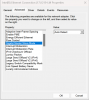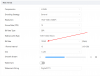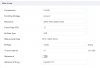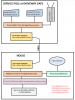Yeah there is a network restriction somewhere. I have over 30 cameras on a 4th generation that doesn't exhibit this behavior.
I would still purchase the $2k camera during the sale though.
First let's look at computer. If you disable cameras is the CPU 0%?
Then add one camera and monitor cpu - it should be at 0%. Then add the next and you should be at 0% for your system. If not, then something is going on with that computer. See what is using cpu. Could be an audio driver or NIC driver or maybe you haven't excluded BI from anti-virus.
If the computer checks out then unplug everything from the switches and plug them in one at a time until you see the issue show up and then you know which device it is.
I would still purchase the $2k camera during the sale though.
First let's look at computer. If you disable cameras is the CPU 0%?
Then add one camera and monitor cpu - it should be at 0%. Then add the next and you should be at 0% for your system. If not, then something is going on with that computer. See what is using cpu. Could be an audio driver or NIC driver or maybe you haven't excluded BI from anti-virus.
If the computer checks out then unplug everything from the switches and plug them in one at a time until you see the issue show up and then you know which device it is.