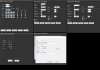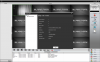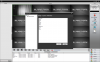Deep - Part 1 of 2:
OK. Please consider yourself warned. This is going to get "Very Deep" indeed.
I have done extensive research on what these IP Cameras are about as well as "Who" the "Real Source" is of them. Since they seem to be suddenly being sold by everyone and their second and third cousins using their own brand and model names/numbers.
Here is that company:
Hangzhou Xiongmai Technology Co., Ltd
Currently there are no http/https .CGI/URL commands that can pull Snapshots from this IP Camera. That's one thing the firmware support lacks.
This IP Cameras real names are: ("IPG-50H10PE-S, IPG-50H10PE-SL, IPG-53H10PE-S, IPG-53H13PE-S") AKA firmware: IPC_HI3518E_50H10L_S38.x.x
The Hardware Id for this "6510" version ("See Below for more details") is: HWID: 8043420004048425.
Note: There a many different boards/models produced by this manufacturer.
In a nutshell. It would seem that "ALL" these IP Cameras are ("Really") from this company and sold by others as theirs using their obscure IP Camera names and models. This is why it will most likely continue to be important to not assume, which version of this IPC IP Camera you may have purchased and install the WRONG firmware for it.
Before I end this post here. I will attach a link to a .zip file. Which, I will host. That contains the most current ("As of 01/29/2015") firmware, CMS ("Camera Management System"), Device Manager, ActiveX as well as links to detailed information about this product line. Which becomes somewhat important to have all being the most current. For the best IP Camera operations. Including the Telnet password for this IP Cameras current firmware release. Of course you are more then welcome to use the links provided here, to get these same files, as well. Yourself.
I'm also attaching a link to a separate .zip file. Which I will host. More geared toward those that wish to customize the IP Cameras web interfaces in the IP Cameras firmware and CMS interfaces with their name and logos and for developers interested in creating software for these IP Cameras. That can be download as well.
Most of the information is in Chinese, provided by this company ("Which I personally can't read or write"). So, I have included links in this Forum post that are using auto-translation to English. So that everyone can better follow how easy it is to keep current with the firmware, Device Manager, CMS and other interesting things about this "IPC" product line of IP Cameras. What's nice about how this company goes about this process vs. others. Is that they maintain a link that always points the "Most Current" of whatever it is your looking for. So you can get to the new files rather quickly.
Personally, I use a Microsoft browser plugin ("Which works with any browser") that allows you to simply click the word "Translate" on your browsers toolbar. While viewing any web page and automatically translate that web page in any language, to your default primary language. Trust me, it's times like this that you will value a browser plugin like this. Here is a link to very quickly, install that plugin, in the browsers of your choice:
Language Labs - Translator Bookmarklet
You can go to this companies main
WiKi page and Forum for their "IPC" product line ("Which includes these IP Cameras"). Which are in Chinese and test your newly installed browser translator plugin. Which can be easily deleted at anytime as well:
Company Wiki
Company Forum
What's also interesting, is that all the file
downloads are maintained for everything. Firmware, Device Manager, CMS. On a website which uses HTTPS access. Many online language translators don't do well with HTTPS web pages. So when you go to that site, to download a file directly, that I provide a link to here. You can't easily tell ("Since everything is in Chinese") what you need to do, to download that file. So you need to check that files checkbox and then click the button on that page, that has a downward arrow. To start your download.
Currently. All the files inside the Firmware .bin files. Can be extracted using .rar extractors like
7-Zip, for example in Windows. Which is free to download and use. Besides only using Telnet to get an idea of what files are actually inside the firmware. Since the current .bin firmware files are not encrypting the web files in the firmware. They also have a tool that can be used to re-package and customize both the firmware and CMS ("Web Files") so that you could essentially, create your own IP Camera brand using their products. Using your name and logos. They also have a .NET SDK and working pre-compiled examples. In that SDK, for developers as well.
It might be worth it for those that wish to contact this company to see if you can get bulk or reseller prices. Since it would appear that this company is the primary source of these IP Cameras. They have an entire Forum dedicated to this "IPC" IP Camera line located here:
http://www.microsofttranslator.com/BV.aspx?ref=IE8Activity&a=http://bbs.xm030.com/forum-56-1.html
Their formal website contact page in English:
http://www.xiongmaitech.com/en/contact.php
I have tested these versions shown here and used them for my IPC IP Cameras. Firmware, CMS, Device Manager, ActiveX and Telnet access. So this is all not conjecture or speculation on my part. On where I am going with all of this. These versions, all work well together.
Here are the English specification sheets. Specifically for these (4) different IP Camera Modules. That all use the same firmware version. The ones most purchased and talked about in this Forum thread, currently:
http://wiki.xm030.com:81/产品参数/English/IPG模组/Parameters for 3518E IP Camera Module.pdf
It becomes equally important to note what firmware version is in your IP Camera as well and NOT by the firmware .bin filename but what the Device Manager, IP Camera web interface or CMS says the version is when you display the device configuration information when using them. Before you start playing around with these IP Cameras. So that if needed, you can reload the proper firmware for the proper IP Camera.
You can install firmware from the IP Cameras web browser Interface as well as the Device Manager and CMS. If you make bad IP Configuration changes that are causing issues to access the IP Cameras via the web browser interface. You can reset the IP Cameras configuration values also using the Device Manager as well as CMS. Which may help regain access to the IP Cameras web browser interface.
Case in point. There is nothing in the firmware versions .bin files actual name. That contains "6510":
Because of this. One needs to use the IP Cameras browser interface, Device Manager or CMS Interface to get this value. Before, not after something goes terribly wrong. At least once, to have a noted reference to what version of this IP Camera. You really have. That you can always refer to in the future, as needed.
This is how the Firmware version suffix numbers can be broken down:
http://www.microsofttranslator.com/...%E6%9C%AC%E5%90%8E%E7%BC%80%E8%AF%B4%E6%98%8E
There is an area where the latest firmware releases are maintained by the ("Middle") 8 digits of the System firmware version number of the firmware currently installed in the IP camera. Example: 00006510. Cut off the 4 leading Zeros and look for the link to "6510". Shown in the table below after the first link below direct link to the firmware for the "6510" IPC IP Camera. Please see the picture above to see what I mean, as a version reference to the table linked below.
Note: When you click on a link to get the latest firmware from the 6510 firmware link below or from the firmware table link below. Once you are at the firmware download page. In the upper right hand corner there is a dropdown list. Choose English. Then check the checkbox next to the firmware download file. Then click the download button to start the firmware download.
The link below, always has the most current firmware for the "6510" IPC IP Camera model:
https://pan.sohu.net/f/MTY2NzYsaGRkaWQ.htm
Table For All Hardware Versions Of This IP Camera With Links To Their Proper And Current Firmware Versions
Here is the way to determine by version number of the System firmware ("See above"). What firmware is compatible. With what IP Camera hardware version you have for this IP Camera series:
http://www.microsofttranslator.com/...%E5%BA%8F%E4%B8%8B%E8%BD%BD%E5%9C%B0%E5%9D%80
Product documentation for the entire IPC Product Line. Including these IP Cameras:
http://www.microsofttranslator.com/...%E5%93%81%E6%93%8D%E4%BD%9C%E6%8C%87%E5%8D%97
IPC products software downloads:
http://www.microsofttranslator.com/....A0.C2.A0.E6.89.93.E5.8C.85.E5.B7.A5.E5.85.B7
Hi3518E network camera module 1 ("These IP Cameras"):
http://www.microsofttranslator.com/...E6%91%84%E5%83%8F%E6%9C%BA%E6%A8%A1%E7%BB%841
Here is where the most current Device Manager software can always be found for this IP Camera:
https://pan.sohu.net/f/MTY4MjcsaGR1Y2k.htm
The most current version of the CMS ("Camera Management System") for this camera can always be found here:
https://pan.sohu.net/f/MTY4MTUsaGR1aHE.htm
A How To On Initially Setting Up CMS
http://www.ipcamtalk.com/showthread...P-Cam-So-Far-!!)?p=28915&viewfull=1#post28915
There is even a version of CMS called CMS Lite. The most current version of it can always be found here. Note, It's very buggy and I needed to change its Config.ini manually, to English even when I selected English as my language, while installing it:
https://pan.sohu.net/f/MjEzNjgsY2hrZHU.htm
The most current version of VMS ("Video Management System") for this camera can always be found here. This is a new program supplied by the manufacturer of this mini IP Camera board series:
https://pan.sohu.net/f/NDIxNTIsbWNocWM.htm
Examples on how to setup snapshots via FTP and Email on motion detection alarms
http://www.ipcamtalk.com/showthread...P-Cam-So-Far-!!)?p=28481&viewfull=1#post28481
If your snapshot saving is failing while using a IE ("Internet Explorer") browser with this manufacturers camera modules and their stock ActiveX and firmware, then it's because
http://www.ipcamtalk.com/showthread...P-Cam-So-Far-!!)?p=42086&viewfull=1#post42086
There is tons of information here. It even goes into how to rebuild the Firmware as well as CMS with your custom logos and name:
http://www.microsofttranslator.com/...ndex.php/%E4%BA%A7%E5%93%81%E4%BB%8B%E7%BB%8D
There are also many files located on a web server file system. That can be accessed as well:
http://www.microsofttranslator.com/...%E5%93%81%E8%B5%84%E6%96%99%E4%B8%8B%E8%BD%BD
This IP Camera can only be configured using an IE ("Internet Explorer") browser or by using the CMS utility.
You can use any non IE based browser on Windows systems such Firefox, Chrome, Opera and Safari to simply view the mini IP Cameras Main or Sub video streams without having access to the mini IP Cameras configuration settings.
If you intend to use a Chrome browser, then you will need to enable
NPAPI plugins first.
https://www.apple.com/quicktime/download/
Once you have installed Apples Quicktime media player. You need to use this URL for non IE based browsers that will only be able to access this IP Cameras video streams:
http://192.168.1.10:/Login.htm
You can access the video streams for this IP Camera via RTSP using:
Display Resolution: 1280x720 HD:
Code:
rtsp://192.168.1.10/user=User&password=Password&channel=1&stream=0.sdp?real_stream--rtp-caching=100
Display Resolution: 352x240 MJPEG:
Code:
rtsp://192.168.1.10/user=User&password=Password&channel=1&stream=1.sdp?real_stream--rtp-caching=100
Note: You can also use a
("cryptographic hash") of the users password vs. the actual password when you want family or friends or the public to be able to view the camera using RTSP, but you don't want to use a real user password for the camera that could be abused to change the cameras configuration. More details here on how to do that:
http://www.ipcamtalk.com/showthread...P-Cam-So-Far-!!)&p=19789&viewfull=1#post19789
.ZIP file for IP Camera reset utility
These IP Cameras have no reset button. So, this utility is the only way to reset this IP Camera to factory defaults when something goes wrong minus opening up the IP Camera and shorting two contacts on the PCB. Like not being able to logon after changing the password or other things. Simple to use. But must be used locally. Simply enter local IP Address of the IP Camera and the IP Camera will reset. The reset can take 20+ seconds to complete after it is started.
After the utility comes back saying the Reset was OK. The Default User will be User: admin Password: nothing/empty/blank. All IP Camera settings will also be set to factory defaults. Including the IP Cameras IP Address being reset to 192.168.1.10
This .zip file was left as a stand-alone .zip file. Because it's small and maybe the only thing some IP Camera owners may want to download.
http://www.saveontelephonebills.com/camera/confidential/ResetTop-201.zip
.ZIP file for IP Camera owners with all the current files shown above as of 01/29/2015
This .zip file is 35+ MB and contains the most recent ("As of 01/29/2015") firmware for the "6510" version of this IPC IP Camera. The most recent CMS version for the IPC product line. Including these IP Cameras. The most recent ActiveX. The most recent Device Manager and a Readme.txt file that contains the Telnet password for this firmware version. Which can change from firmware version to firmware version:. Files include:
1. Firmware:General_HZXM_IPC_HI3518E_50H10L_S38_V4.02.R12.20150116_ALL.bin
2. Device Manager: General_DeviceManage_V2.5.1.0.R.20141023.exe
3. CMS: General_CMS_V3.1.0.2.T.20141104.exe
4. Activex: 7.0.1.0
http://www.saveontelephonebills.com/camera/confidential/Top-201-01292015.zip
.ZIP file for developers
For developers ("Like Myself"). This zip file is 49+ MB. It contains some of the
tools you can use for these cameras. Files Include ("Some maybe in Chinese but links are included to the company Forum that you can use a translator with"):
1. Unpacked version of the current firmware for the web portion.
2. Current version of the firmware for the "6510".
3. A special make utility required to be used to unpack and pack custom changes for CMS and firmware.
4. .NET SDK with some pre-compiled examples that work with this IP Camera.
http://www.saveontelephonebills.com/camera/confidential/Top-201-For-Developers.zip
As an aside. For developers. I notice with this latest firmware release that there now is a new option under the IP Cameras network settings that is "Serial Pass-Through". This new option can only be seen when using the IP Cameras web browser interface and not from the Device Manager or CMS. I can only assume that because this IP Camera is so small. Trying to rip it open would be no easy task to connect a serial TTY device for recovery. It looks like there are methods to use TCP/UDP over Ethernet, to emulate a serial connection that one can use for recovery purposes. I have tried everything to make this connection work. But currently have not been able to. So, if anyone has any ideas or wants to try. Please suggest or go ahead. I have used a virtual serial port 3rd party program. But never did or could create a working connection.
This company has new add-on features for their "IPC" ("Which in Chinese stands for 'IP Camera'") product line. There are now PoE boards and also IP Camera modules that support and include SD cards, wireless as well. All in the same size dimensions.
List of all the different mini IP Camera boards manufactured by this manufacturer
Can bee seen under the "
1.3 HD network camera module IPG" section at the link below. This Wiki is in Chinese and is being translated using a online translator:
http://www.microsofttranslator.com/...ndex.php/%E4%BA%A7%E5%93%81%E4%BB%8B%E7%BB%8D
Wiring pin outs for all mini IP Camera boards manufactured by this manufacturer
http://www.microsofttranslator.com/...&a=http://wiki.xm030.com/index.php/Hi海思模组接口定义
Line interface wiring documentation such as PoE
http://www.microsofttranslator.com/...%E7%BA%BF%E6%8E%A5%E5%8F%A3%E5%AE%9A%E4%B9%89
Note: Once you select a document to download. It will fail with "Cannot translate provided url". Then click on the "Go to original page" link located in the upper right hand corner to download the document.
If you don't have Microsoft Word or Open Office. You will need to install the free Microsoft word viewer, from Microsoft. To open the pin out documents here:
http://support.microsoft.com/en-us/kb/891090
When you open the pin out document. You will need to copy/paste the chinese text from the document into an online translator like Google or Microsoft to translate the pin out documentation into your language.
http://www.bing.com/translator/
https://translate.google.com/?hl=en&tab=wT
Serial recovery instructions for the Hi3518E - 6510 firmware version shown above ONLY!
http://www.ipcamtalk.com/showthread...P-Cam-So-Far-!!)&p=25101&viewfull=1#post25101
A very useful free tool I created to better help troubleshoot RTSP issues with any Camera modules manufactured by this manufacturer:
http://www.ipcamtalk.com/showthread...P-Cam-So-Far-!!)?p=41192&viewfull=1#post41192
Some examples for DIY projects:
This IP Camera Board ("$11.40 U.S. Free Shipping"):
http://www.aliexpress.com/store/pro...-Analytics-Hi3516C-1-2/424420_1838582703.html
PoE board ("$6.99 U.S. Free Shipping - Not made by this company and slightly larger than the IP Camera board"):
http://www.aliexpress.com/item/Free...urity-CCTV-Network-IP-Cameras/1782796268.html
Same IP Camera module but with SD card, wireless and audio support:
http://www.microsofttranslator.com/...%E6%91%84%E5%83%8F%E6%9C%BA%E6%A8%A1%E7%BB%84
Metal Box containers for these IP Camera boards. Including some that include IR lights/Sensor and that can hold both the IP Camera board and PoE boards:
http://s.click.aliexpress.com/e/bO6QUhHq
Deep Part 2 can be found here:
http://www.ipcamtalk.com/showthread...P-Cam-So-Far-!!)&p=19789&viewfull=1#post19789
Don