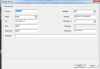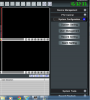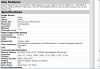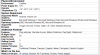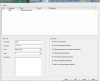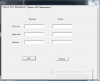SRICAM only works while connected to network.
- Thread starter cajunshooter
- Start date
You are using an out of date browser. It may not display this or other websites correctly.
You should upgrade or use an alternative browser.
You should upgrade or use an alternative browser.
Attachments
fenderman
Staff member
- Mar 9, 2014
- 36,891
- 21,414
There is no way it could work in the way you described...how would the camera know your wifi settings...it will be under user management or system settings
Please give me the model number so i can lookup the manual or some info on where it is in the camera settings..
Alternatively if you want we can do a remote session via teamviewer...
Please give me the model number so i can lookup the manual or some info on where it is in the camera settings..
Alternatively if you want we can do a remote session via teamviewer...
IPV4 and URL. There's no Model # for this cam
- - - Updated - - -
ok
- - - Updated - - -
ok
There is no way it could work in the way you described...how would the camera know your wifi settings...it will be under user management or system settings
Please give me the model number so i can lookup the manual or some info on where it is in the camera settings..
Alternatively if you want we can do a remote session via teamviewer...
fenderman
Staff member
- Mar 9, 2014
- 36,891
- 21,414
yeah, its a 0.3mp camera which will at best give you barely adaquate footage...whats worse is the it uses mjpeg compression which uses more bandwidth than the new h.264...but lets get this camera working..somewhere in the settings there MUST be a wireless configuration page..
now this is under User Management
Click on user management or system settings and find an option for wireless lan settings.
(as an aside, these cameras, even when working properly are junk, there are much better options out there, the image quality on this will be poor).
Attachments
fenderman
Staff member
- Mar 9, 2014
- 36,891
- 21,414
also i noticed in your original post that you said you went to the actiontec router and set the correct ssid...what did you mean by that, you need to set the camera up to match the router not vice versa..if you changed the routers ssid then any other wifi device you have set up in the past will not work (phone, laptop, etc) until you add this new wireless network or change the ssid and password back to what it was.
1) Use P2P finder to find your ipcamera IP.
2) Add ipcamera to DeviceViewer adding IP and PORT! By default lan port is 81 and not 8080.
3) Right-click on the camera listed in DiviceViewer and choose "device param"
4) Use Wifi tab (IF IT WORKS) to setup your wifi connection.
2) Add ipcamera to DeviceViewer adding IP and PORT! By default lan port is 81 and not 8080.
3) Right-click on the camera listed in DiviceViewer and choose "device param"
4) Use Wifi tab (IF IT WORKS) to setup your wifi connection.
1) Use P2P finder to find your ipcamera IP.
2) Add ipcamera to DeviceViewer adding IP and PORT! By default lan port is 81 and not 8080.
3) Right-click on the camera listed in DiviceViewer and choose "device param"
4) Use Wifi tab (IF IT WORKS) to setup your wifi connection.
Attachments
 3) Right-click on the camera listed in DiviceViewer and choose "device param"???????
3) Right-click on the camera listed in DiviceViewer and choose "device param"???????
Ok now you have ip of your camera: 192.168.1.8 on port 81.
Method N1:
Type http://192.168.1.8:81 on your browser, enter in admin settings of ipcamera, choose WIFI link e IF there are wifi connections, choose your and submit.
Method N2:
Open DeviceViewer, add camera with your ip parameters or find your camera.
After adding camera, you can click right key of your mouse and choose the last option, device settings or device parameter (I use italian Language sorry).
Then use WIFI tab to setup your wireless connections.