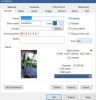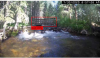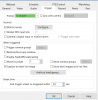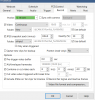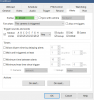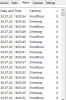If anyone is willing to run a small test for me it would be appreciated. I seem to be doubling my bitrates from ~490ish MP/s to 900ish MP/s when I turn on my AI clone cameras. I run 8 cameras in total, 7 of which are cloned for purposes of the AITool.
When I just run the 7 on their own, no clones, I'm at ~20ish % CPU usage from BI. When I turn on the clone cameras, the CPU usage almost doubles.
As far as I can tell, the only difference between the main cams and the clones, is that I have motion trigger turned on in the clone cameras and not the primary cameras, and on the primary cameras they are set to continuous record vs snapshot on trigger for the AI cams.
If I disable all the AI clones, and then turn on motion trigger in the primary cams, the bitrate usage doesn't move much, from 490ish to 550ish.
For some reason I didn't think running the clones should be almost doubling the bitrate usage? Curious if this is the case for others as well?
When I just run the 7 on their own, no clones, I'm at ~20ish % CPU usage from BI. When I turn on the clone cameras, the CPU usage almost doubles.
As far as I can tell, the only difference between the main cams and the clones, is that I have motion trigger turned on in the clone cameras and not the primary cameras, and on the primary cameras they are set to continuous record vs snapshot on trigger for the AI cams.
If I disable all the AI clones, and then turn on motion trigger in the primary cams, the bitrate usage doesn't move much, from 490ish to 550ish.
For some reason I didn't think running the clones should be almost doubling the bitrate usage? Curious if this is the case for others as well?