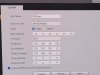What happens if I plug the PTZ/POE+ directly into the router? If I enter into my browser the default IP address of the camera, 192.168.1.108, will I be able to access the cameras menu?
If I then unplug it and change to my primary mounting location, will the IP address change?
Unless your router is already on the 192.168.1.xxx IP address range, then you will not see the camera. It is why we suggest doing it the way I suggested.
Or you could change your router to the 192.168.1.xxx IP address range, but then you run the risk of screwing up everything connected to it.