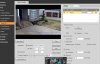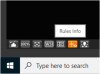Uncheck "Use Object Detection". Enable "Use Zones and HotSpot". Configure the zones in "Edit" directly to the left of "Use Zones and HotSpot". Read the Help file.
Yes, that type of intrusion zone will produce better results.
Using a laptop for
Blue Iris is not going to work out in the long run. The CPU in a laptop is a mobile processor designed to minimize power utilization. That means when the processor heats up under load it throttle the speed down to cool the CPU back down. Blue Iris and video streams never relent so something has to give and, eventually, everything will get slow and jerky. On top of that, the storage capacity, hard drive space, is limited to one physical drive. I have 12TB of space spread over three drives in my desktop and will be adding another 8TB sometime this summer. That single, relatively small, drive in your laptop will fill very quickly if you're recording 24/7 and if you're not recording 24/7 you risk missing too many things that can prove important when push comes to shove.
Have you followed all the tips in the
WiKi regarding optimizing Blue Iris, particularly using sub streams. Sub streams are key to getting CPU utilization down to reasonable levels. Hardware acceleration is not particularly critical since sub streams have come into use in BI. There is a very modest reduction in CPU utilization from HA and HA can also cause problems because of video driver conflicts, IE it doesn't work well with all Intel video drivers.
To put things in perspective for you, I run 21 cameras, a mix of 2MP and 4MP, on an i7-6700 and record 24/7. CPU utilization hovers around 20% utilization, varying slightly higher during the day and slightly lower at night. Disk utilization is at, essentially 100% of the disks allocated for video storage but the C: drive isn't even at 50%. I store all alerts and video on dedicated drives for that specific reason and purpose. The only thing related to BI that are on the C: drive are the program and the database, everything else is on dedicated drives. All of the cameras utilize sub streams and none of them utilize hardware acceleration. I use a three second buffer for both pre-trigger and post trigger, motion zones and IVS on the camera. The system never misses me going out the door or coming back in, either.