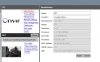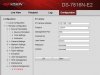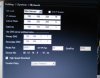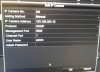- Nov 4, 2014
- 12
- 0
Hello
I have the DS-7600 NVR from Hikvision and also have a bullet camera. Upon plugging it it it works fine and automatically set itself up. However I wanted to add my small Tenvis JPT3815w-HD camera to the NVR but it does not seem to work. I have tried editing all the settings but it just does not pick it up or register it.
I decided to plug the NVR into my home router and then proceeded to connect the Tenvis camera to my router. On the NVR it actually picked it up. But as the NVR is only 4 channel and this came up as a fifth channel it would not let me view or add it. The protocol came up next to the Tenvis camera on the NVR as ONVIF and so I tried adding it again by plugging it into the back of the NVR with that protocol but to no successes. How can this be fixed or does the NVR not support the cameras? If so, which NVRs will support the cameras? Is there some kind of DHCP setting I need to change on the NVR or on the camera itself?
Thanks
I have the DS-7600 NVR from Hikvision and also have a bullet camera. Upon plugging it it it works fine and automatically set itself up. However I wanted to add my small Tenvis JPT3815w-HD camera to the NVR but it does not seem to work. I have tried editing all the settings but it just does not pick it up or register it.
I decided to plug the NVR into my home router and then proceeded to connect the Tenvis camera to my router. On the NVR it actually picked it up. But as the NVR is only 4 channel and this came up as a fifth channel it would not let me view or add it. The protocol came up next to the Tenvis camera on the NVR as ONVIF and so I tried adding it again by plugging it into the back of the NVR with that protocol but to no successes. How can this be fixed or does the NVR not support the cameras? If so, which NVRs will support the cameras? Is there some kind of DHCP setting I need to change on the NVR or on the camera itself?
Thanks