IAmATeaf
Known around here
What motion detection settings do have set? Don’t forget that a high resolution camera will mean more stream data for BI to analyse if it’s trying to detect motion.
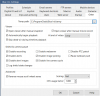
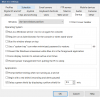
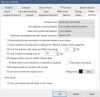
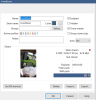
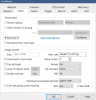
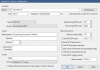
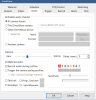
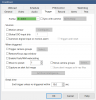
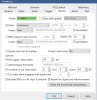
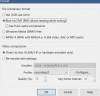
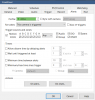
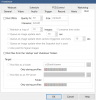
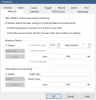
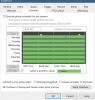
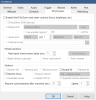
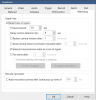
What a thorough troubleshooting exercise you went thru but glad you found it and hopefully helps someone else along the way.
Thanks for sharing all your steps too - it will be valuable to someone.
screen shot of the item you changed to reduce cpu. was it in BI or was it in the camera ?
I am on the road so have not access to my BI console
