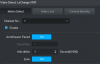@SuperYellowTang - I believe it lets you have motion and IVS/tripwire setup simultaneously but I would imagine in most instances that would be redundant. I find that IVS tripwire gives way less false alarms than motion. I haven't tried but i believe under IVS, you can't have face detection and any additional IVS features setup simultaneously but I could be wrong there.
For tripwire, basically go that menu in the "events" setting menu and add a rule, then click the pencil to draw the lines. Click once where you want to start your line. After you draw your first line you click once more to draw the next segment of the line (if you want to change the angle). when you're done drawing it double left click to end the line. Then right click and select which direction of line crossing you want to trigger it.
You can set up more than one rule if you can't get the coverage you need in your scene with one continuous line.
When you click the gear you can tell it what to do such as send you an email, take a snapshot, record, etc.
You also have to go to the smart plan menu you and click on IVS to "activate" it. Once you do this when you're viewing your cameras (directly on NVR) you'll see the lines in blue overlayed on your camera feed so you know you set it up.
As far as getting it to record (or at least tag the IVS triggered recordings as such), in the settings menu for storage, for each channel you have to check the orange IVS check box and apply it. I also clicked the gear icon and for period 1 (defaults to a full 24 hours per day), I made sure IVS was checked there too. This will add orange lines under each day.
For gdmss, I think I downloaded the lite version and then it directed me to download the plus version. You can probably just start by downloading the plus version. I just added wired device using ip/domain. Just give it the local LAN ip address given to you nvr by your router. I went ahead and then in both the NVR and router, changed to a static ip address (just used the ip address initially assigned via DHCP). This should enable you to view when on your home network but it won't work when you're out an about on mobile data or another wifi network.
The way I am able to view when not at home is using a VPN. Fortunately I have a VPN server ability in my Asus router firmware and used these instructions:
Randy : OpenVPN on a Asus router Once that is setup, then when you're not on your home network, you first login to your home network on your mobile device with the open vpn client app and then gdmss will work regardless of where you are in the world and you don't have to change any settings within gdmss.
There are probably other ways to enable off network access but they're probably all less secure and probably also a bit complicated to setup.
Hope this helps.