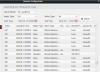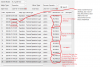This should be the step-by-step procedure, based on my experience:
Rich (BB code):
- Use Batch Config to upgrade Firmware (SYSTEM->SYSTEM MAINTENANCE->Remote Upgrade)
- Use Batch Config (from main screen) to Reset the config of the cam (check the following screenshot)
View attachment 62050
- The camera should reboot automatically after this reset, if not, reboot it
- Using the PC, connect to the AP of the camera softap_serial#, the wifi password is softap_authcode (seria#: s/n of the cam - authcode: 6 char authcode)
- Reboot
- Connect again (like in step #4)
- Use Batch Config to change default SSID from softap_serial# to EZVIZ_serial# (use the uppercase and don't change password or anything else, just the SSID)
- Reboot
- Check with the PC the list of available wifi APs:
- If you see the softap_serial# AP, it means you didn't change the SSID, so go back to step #7
- if you see the EZVIZ_serial# AP, proceed with next step
- Start the mobile app (EZVIZ on android playstore or Hik-connect available here: Hikvision App Store) and configure it like a brand new camera
I hope I didn't miss any step, let me know in case I did. This is the procedure I used some days ago, but I just wrote it out of my head now, so it has to be validated by someone who's doing the upgrade now so we can correct it. Please let me know.
NOTE: This is a general procedure for upgrade to another vendor's firmware, I don't know if Laview/Nelly's firmwares have differente AP names, you just need to adapt it to their specific differences but procedure is the same. If someone with Nelly/Laview firmware can tell me what AP they see after the upgrade, we can generalize the procedure.
(tag for
@David L for 101 update)