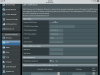You would be better off just getting a new router instead of wasting time trying to troubleshoot something that is 17 years old.
Thanks Vettester for suggestion. This router as mentioned earlier is new and it replaced the same model which lasted 15 plus years issue free and lag was not the routers fault as I thought, but the moisture damaged cable connector outside. Very thankful since fixing cable there has been no lag since. I also choose this router as it still seems to be the best you can buy for a wired setup (please correct me if I'm wrong, TIA). Not looking for sympathy for what I've manifested. I'm a disabled senior that's a bit old school and live extremely simple. By choice, have no WiFi, a landline phone and cell phones are not left on inside while occupied. Tiny home 40 plus years with a swamp cooler and fan in humid 115F plus temps makes you stronger and much better than nothing like some sadly are experiencing.
Not to mention that your limiting your throughput to 100Mbps.
Thanks much, will move the cables to TrendNet switch as Terk suggested. I appreciate your time and suggestion.
I commend
@Terk &
@Vettester for working to help you,
@Zion but riddle me this:
You began this thread on Friday, a week tomorrow.
A forum member offered on Sunday to remote in via Teamviewer and set it up for you.
I understand wanting to learn but I don't think you have achieved any of that. I don't mean to offend but I feel this has overwhelmed you, not to mention having no cams for almost a week.
I think you would achieve your goal easier and quicker by allowing that offer of remote assistance so you can get your system 'up' and by observing it while that is being done, you may learn some basic networking skills.
I am a big fan of hands-on and not spending all day in the book or the classroom but when it's clearly not productive, it may be time to sit back and observe.
Please consider this option.
Hello Tony, sorry you feel this way. FWIW I have learned lots from this experience and spent a lot of time doing so and thankfully when I've left for short times and all was well on the home front when returned ( however, I don't think i'll be able to eat pasta again for a loooong time!) . I also am more of a visual learner and have watched many videos on
Blue Iris (huge shout out of thanks to those posting videos!) but after awhile it all gets overwhelming when you keep trying different things and they still don't work. I won't give up however but will walk away and come back at it fresh when possible and am EXTREMELY thankful Terk and others are generous enough to assist! =)
As mentioned prior I did thank Fenderman for his generous and helpful offer but never heard anything after? I am also still open to this if after trying Terk's suggestions don't pan out.
First on your NVR find the screen where DHCP was enabled and it had the 192.168.1.102 address and disable DHCP there and set the static ip to 192.168.1.101, subnet mask of 255.255.255.0, default gateway of 192.168.1.1 and DNS server of 192.168.1.1 and save that setting. You will now need to use 192.168.1.101 to access the NVR. Then on the third router screen pictured above change the Start IP Address to 109 then save that setting on the router. This will keep the NVR IP from changing again and put it back to what it originally was as well as keep any other devices from getting assigned that IP from your router. At that point make sure the NVR is accessible at the new IP and check BI to see if there is any difference.
Much Thanks Terk, you are amazing! I've printed all this out and will cross fingers and take it on today! Thanks again!
My apologies also to others if somehow I offended anyone. Completely unintentional. I'm simply trying everything I know to get Blue Iris working again after it was working perfectly fine for years and I didn't make any changes to it yet feed completely disappeared. Extremely thankful for those that have taken the time to assist.
We sometimes seem to forget how good we got it till it's gone. So while it's here, I choose to start my day in gratitude for even the smallest gifts. When your body starts breaking down and the MMA match is trying to escape from the bed... the simple things become even more appreciated.
May we strive to do more to better ourselves, share our knowledge gained to aid another, be it friend or foe and can be something as easy as sending them some loving kindness in any form.