For the pushover email, I am using the attach trigger leading edge image from alerts list
Send Pushover notifications with pictures and hyperlinks
- Thread starter jaydeel
- Start date
You are using an out of date browser. It may not display this or other websites correctly.
You should upgrade or use an alternative browser.
You should upgrade or use an alternative browser.
I always intended to experiment with Pushover custom sounds, so I'm giving it a shot.
Attached are a select few Blue Iris sounds converted to MP3 format as required by the pushover API.
They are easy to upload, should you want to give it a try.
The descriptions are mine.
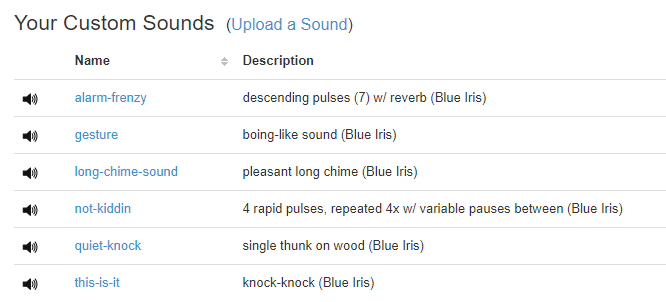
Attached are a select few Blue Iris sounds converted to MP3 format as required by the pushover API.
They are easy to upload, should you want to give it a try.
The descriptions are mine.
Attachments
Last edited:
sebastiantombs
Known around here
I saw in the help file that &ALERT_CLIP is the DB record locator for the most recent alert image’s clip for the camera, so I have been trying unsuccessfully to try to make that work with the API.
Maybe @jaydeel can work his magic to make that work?
Maybe @jaydeel can work his magic to make that work?
I've got no clever use for the
Here's an illustration...
1. Output from writing alert-related macros from a camera's most recent alert to a text file (via a 'Write to a file' action)...
2. Output of the JSON clipstats command for alert
The alert
EDIT: I believe UI3, when you use the rec=&ALERT_DB argument, uses this JSON command to extract the clip and offset to stream the alert.
&ALERT_CLIP macro in the pushover notification.&ALERT_CLIP is just the database record for the clip in which the alert occurred.Here's an illustration...
1. Output from writing alert-related macros from a camera's most recent alert to a text file (via a 'Write to a file' action)...
Code:
various alert macros for cam 'FD'...
ALERT_DB=@400613452
ALERT_PATH=FD.20220221_080000.734522.145-0.29874.0.jpg
ALERT_CLIP=@4003220492. Output of the JSON clipstats command for alert
@400613452
Code:
JSclipstats~@400613452
Array
(
[camera] => FD
[path] => @400322049.bvr
[file] => FD.20220221_080000.734522.145-0.29874.0.jpg
[offset] => 734522
[date] => 1645459200
[color] => 9068350
[flags] => 1
[plate] =>
[res] => 1920x1080
[msec] => 734506
[alertmsec] => 0
[camprofile] => 5
[camschedule] => 1
[camsmart] => 2
[camzones] => 1
[campreset] => 2
[filesize] => 12m21s (118.4M)
[filetype] => bvr H264 New
)The alert
@400613452 is located in clip @400322049.bvr at offset 734522.EDIT: I believe UI3, when you use the rec=&ALERT_DB argument, uses this JSON command to extract the clip and offset to stream the alert.
Last edited:
I'm not clear why you think this happening when you configured the email action to attach the trigger leading edge image from alerts list.
Maybe I'm missing something? Maybe I need to see a screenshot of the email from your action.
Maybe I'm missing something? Maybe I need to see a screenshot of the email from your action.
After blowing up my systems with over 200,000 images LOL, the only cameras of mine now that save jpgs are the LPR cameras out of the record tab. And I have BI flush that out every 30min. The high rez image is only needed for a 3rd party plate reader, so no reason to save them any longer.
None of my other cameras are set to save jpgs. Under alerts it is database only and nothing is set to save snapshots under the Record tab.
So none of my other cameras are saving jpgs. My alerts folder is empty and my snapshots folder only has LPR jpgs, yet I get an alert image from my other cameras using the email function, whether I use the pushover generic email or send it to gmail, or even a text message.
So somehow that option is able to pull an image from the database and send it via email or text message. On a phone, the quality of that jpg is more than sufficient.
So we are either stuck with continue with the generic pushover email and get just one sound, or save hi-rez jpgs and increase the clips count in order to get different sound for different cameras.
Again for some people it might not make a difference, but for those wanting to keep clips count down, this can be an issue.
It seems like if the email function is able to pull an image without jpgs needing to be saved, so could the API function?
None of my other cameras are set to save jpgs. Under alerts it is database only and nothing is set to save snapshots under the Record tab.
So none of my other cameras are saving jpgs. My alerts folder is empty and my snapshots folder only has LPR jpgs, yet I get an alert image from my other cameras using the email function, whether I use the pushover generic email or send it to gmail, or even a text message.
So somehow that option is able to pull an image from the database and send it via email or text message. On a phone, the quality of that jpg is more than sufficient.
So we are either stuck with continue with the generic pushover email and get just one sound, or save hi-rez jpgs and increase the clips count in order to get different sound for different cameras.
Again for some people it might not make a difference, but for those wanting to keep clips count down, this can be an issue.
It seems like if the email function is able to pull an image without jpgs needing to be saved, so could the API function?
Last edited:
I don't know how the email action extracts images, but we can do it using these two HTTP interface commands:
Unfortunately, if I understand correctly, the pushover API does not allow images to be downloaded (only uploaded), So using any of these is probably not an option.
EDIT: There might be a way to run a script to grab these images and save them to the hard drive BEFORE executing the curl action. I'll think about this.
http://192.168.1.3:8600/file/clips/@400613452.bvr ... leading edge trigger image (from clip)http://192.168.1.3:8600/thumbs/@400613452 ... database thumbnailUnfortunately, if I understand correctly, the pushover API does not allow images to be downloaded (only uploaded), So using any of these is probably not an option.
EDIT: There might be a way to run a script to grab these images and save them to the hard drive BEFORE executing the curl action. I'll think about this.
Last edited:
Ok, here's a possible solution
How to Create Thumbnail & Leading Edge JPEG Image Files from a Camera's Most Recent Alert
Purpose: These Blue Iris 'Action set' actions create alert *.jpg files that may be uploaded by the Pushover API.
The files are created via these Blue Iris HTTP commands:
Instructions: The method may seem a bit kludgy, but it gets the job done.
It requires four, maybe five, 'Alert' tab 'On alert' actions.
In essence, it dynamically creates and executes two PowerShell scripts.

#1 is a 'Write to a file' action that creates a PowerShell script that replaces '@' character with '%40' in the URLs in the script created by action #2.
#2 is a 'Write to a file' action that creates a PowerShell script that executes the above mentioned Blue HTTP interface commands and saves the JPEGs to the hard disk.
#3 is a 'Run a program' action that executes the script in action #1.
#4 is an OPTIONAL delay if needed... so far I've had success without using a delay.
#5 is a 'Run a program' action that executes the script in action #2.
The details for actions 1,2,4 & 5 follow...
Screenshots:
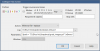
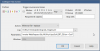
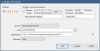
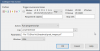
Code:
Note: I've attached the code as a text file. This will make it easier to edit the path for the scripts and *.jpgs to match your system.
BTW - the double percent entry in action #2 is not a typo... Blue Iris will interpret %40 as one of its numbered macros. A double '%%' is required to create a literal percent character.
When your camera triggers, you should see the following files
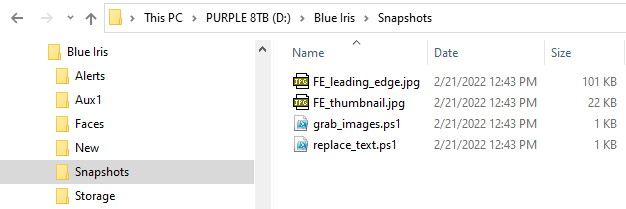
======
If you've never run PowerShell scripts on your system before...
then you may need to enable execution before the actions #3 & #5 will work.
Follow the instructions here: How to enable execution of PowerShell scripts?
=====
EDIT #1: To simplify things, you can opt to NOT include action #1 after the utility script 'replace_text.ps1' has been created the first time.
Recreating it every time has the benefit of avoiding failure of the action set should the script ever be deleted.
I've attached a copy of the utility script if you'd prefer to add it to the folder yourself, and thus avoid adding task #1 to each camera.
=====
EDIT #2 (2/22): It just dawned on me that it might be preferable to use a Blue Iris macro to store the path used for the scripts & images, as this makes the tasks easier to mange in the future, should you change drives or folders. Note that if you do this, you should not use the method in Edit #1.
I've attached rev1 of this text file 'actions_fields.rev1.txt'. It uses Blue Iris macro %900.
To create this macro, use the steps previously shown in post #73:
1. Execute this command from your browser. Replace my webserver address with yours.
http://192.168.1.3:8600/admin?macro=900&text=
2. Open 'regedit.exe'.
3. Navigate to registry key Computer\HKEY_LOCAL_MACHINE\SOFTWARE\Perspective Software\Blue Iris\Macros.
4. Double-click reg key %900 and paste in your current path, like 'D:\Blue Iris\Snapshots'.
How to Create Thumbnail & Leading Edge JPEG Image Files from a Camera's Most Recent Alert
Purpose: These Blue Iris 'Action set' actions create alert *.jpg files that may be uploaded by the Pushover API.
The files are created via these Blue Iris HTTP commands:
http://192.168.1.3:8600/thumbs/@400613452 ... database thumbnailhttp://192.168.1.3:8600/file/clips/@400613452.bvr ... leading edge trigger image (from clip)Instructions: The method may seem a bit kludgy, but it gets the job done.
It requires four, maybe five, 'Alert' tab 'On alert' actions.
In essence, it dynamically creates and executes two PowerShell scripts.
#1 is a 'Write to a file' action that creates a PowerShell script that replaces '@' character with '%40' in the URLs in the script created by action #2.
#2 is a 'Write to a file' action that creates a PowerShell script that executes the above mentioned Blue HTTP interface commands and saves the JPEGs to the hard disk.
#3 is a 'Run a program' action that executes the script in action #1.
#4 is an OPTIONAL delay if needed... so far I've had success without using a delay.
#5 is a 'Run a program' action that executes the script in action #2.
The details for actions 1,2,4 & 5 follow...
Screenshots:
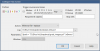
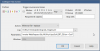
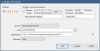
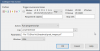
Code:
Note: I've attached the code as a text file. This will make it easier to edit the path for the scripts and *.jpgs to match your system.
Code:
Action #1 - PS Script #1
File: D:\Blue Iris\Snapshots\replace_text.ps1
Parameters: $path = "D:\Blue Iris\Snapshots\grab_images.ps1"\n$word = "@"\n$replacement = "%%40"\n$text = get-content $path \n$newText = $text -replace $word,$replacement\n$newText > $path
Action #2 - PS Script #2
File: D:\Blue Iris\Snapshots\grab_images.ps1
Parameters: Invoke-WebRequest &LAN/file/clips/&ALERT_DB.bvr -OutFile "D:\Blue Iris\Snapshots\&CAM_leading_edge.jpg"\nInvoke-WebRequest &LAN/thumbs/&ALERT_DB -OutFile "D:\Blue Iris\Snapshots\&CAM_thumbnail.jpg"
Action #3 - Run script from Action #1
File: powershell.exe
Parameters: -File "D:\Blue Iris\Snapshots\replace_text.ps1"
Action #5 - Run script from Action #2
File: powershell.exe
Parameters: -File "D:\Blue Iris\Snapshots\grab_images.ps1"BTW - the double percent entry in action #2 is not a typo... Blue Iris will interpret %40 as one of its numbered macros. A double '%%' is required to create a literal percent character.
When your camera triggers, you should see the following files
======
If you've never run PowerShell scripts on your system before...
then you may need to enable execution before the actions #3 & #5 will work.
Follow the instructions here: How to enable execution of PowerShell scripts?
=====
EDIT #1: To simplify things, you can opt to NOT include action #1 after the utility script 'replace_text.ps1' has been created the first time.
Recreating it every time has the benefit of avoiding failure of the action set should the script ever be deleted.
I've attached a copy of the utility script if you'd prefer to add it to the folder yourself, and thus avoid adding task #1 to each camera.
=====
EDIT #2 (2/22): It just dawned on me that it might be preferable to use a Blue Iris macro to store the path used for the scripts & images, as this makes the tasks easier to mange in the future, should you change drives or folders. Note that if you do this, you should not use the method in Edit #1.
I've attached rev1 of this text file 'actions_fields.rev1.txt'. It uses Blue Iris macro %900.
To create this macro, use the steps previously shown in post #73:
1. Execute this command from your browser. Replace my webserver address with yours.
http://192.168.1.3:8600/admin?macro=900&text=
2. Open 'regedit.exe'.
3. Navigate to registry key Computer\HKEY_LOCAL_MACHINE\SOFTWARE\Perspective Software\Blue Iris\Macros.
4. Double-click reg key %900 and paste in your current path, like 'D:\Blue Iris\Snapshots'.
Attachments
Last edited:
I just went ahead and converted all 52 Blue Iris sounds to MP3 format.I use not-kiddin for the driveway stuff, I downloaded and use a Westminster chime for front door approaches, alarm frenzy for rear approaches and the doorbell for the doorbell camera.
Used Audacity, File>Export>Export Multiple w/ default settings.
Attachments
Last edited:
I've added an edit (EDIT #2) to this post
 ipcamtalk.com
ipcamtalk.com
Send Pushover notifications with pictures and hyperlinks
For the pushover email, I am using the attach trigger leading edge image from alerts list
OK, I found another way to get the hi-res images out of the alerts and not lose the alert thumbnails.
If you go in periodically and delete the files in the Alerts folder and then do a repair/regenerate, it will drop the clips count down by the number of files you deleted and keeps the thumbnail images. At least it did on my computer.
If you go in periodically and delete the files in the Alerts folder and then do a repair/regenerate, it will drop the clips count down by the number of files you deleted and keeps the thumbnail images. At least it did on my computer.
Which way are you saving alert JPEGs?If you go in periodically and delete the files in the Alerts folder and then do a repair/regenerate, it will drop the clips count down by the number of files you deleted and keeps the thumbnail images. At least it did on my computer.
1. via the Trigger tab > Add to alerts list > Hi-res JPEG files;
2. via the Trigger tab > AI > Burn label mark-up to alert images
3. Both?
I’m only doing #2... as noted in post #79, I’ve confirmed your observation in this case.
I have tried them all in my quest for efficiency LOL. Right now I am doing #2 as I save the high res in the Record tab and BI can clear those under clips/archiving without losing anything.
It seems like a manual delete of the Alerts files results in thumbnails staying. But using the clips/archiving function to delete Alerts wipes out the thumbnails.
It seems like a manual delete of the Alerts files results in thumbnails staying. But using the clips/archiving function to delete Alerts wipes out the thumbnails.
This behavior might be good to confirm with Ken… with a request to not make both approaches behave similarly in the future (i.e., handle thumbnails like the clips/archiving function).It seems like a manual delete of the Alerts files results in thumbnails staying. But using the clips/archiving function to delete Alerts wipes out the thumbnails.
