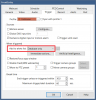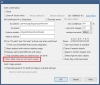I was testing through the command line, that is how I discovered the error. I never receive the notification, unless I use an image that is smaller then 2.5MB. The Dahua cam I am using is an 8MP (IPC-Color4K-T)
My 8MP cams work fine. Are you having the alert save to database only or Hi-res JPEG?