To be fair... "if" you install this doorbell as advertized with no modifications or attempts to make it work
Blue Iris, Raspberry Pi, a PC or Mac, NVR or DVR and use a smartphone or computer via the internet to set it up and control it, then it works okay. However, like you, I also discovered an internet connection is required for many of the advertised features to work. As a POE video camera only... it works without internet access... but that's where the handshake ends. Its the rest of the features that seem to need the internet.

FYI: I have mine connected to one of those questionable Lorex Home Security "kits" (like they well at Sams or Costco). With my installation I
do not use the included doorbell 12V power adapter. Mine is connected to the using a single Ethernet cable, from the doorbell, thru a
Ubiquiti INS-3AF-I-G adapter , and into a port on the NVR. This gives me 24/7 video captured by my NVR... but thats where my install goes downhill. The date, time, motion alerts, doorbell notifications, 2-way intercom etc etc... do not work without internet access. When connected to the internet via my router, and using the Android app, I am able to set all sorts of features, access, time zones, RTSP etc. , and they work as advertised... but as soon as I disconnect from the router and switch to my wired configuration... all settings and changes I made are "cleared". Even the date time reverts back to 1970/01/01. I can't help but wonder if that disconnect might be the issue when you set the RTSP password. Hopefully another BI user can come to the rescue.
In the meantime... if you haven't already:
Verify you are running the most current version of BI.
When in the Android app... make sure to use the same RTSP password as in BI.
Disable hardware acceleration for the camera.




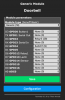



 FYI: I have mine connected to one of those questionable Lorex Home Security "kits" (like they well at Sams or Costco). With my installation I do not use the included doorbell 12V power adapter. Mine is connected to the using a single Ethernet cable, from the doorbell, thru a
FYI: I have mine connected to one of those questionable Lorex Home Security "kits" (like they well at Sams or Costco). With my installation I do not use the included doorbell 12V power adapter. Mine is connected to the using a single Ethernet cable, from the doorbell, thru a