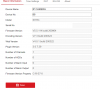Wanted to post this for anyone that wanted to switch to Hikvision firmware.
---CHANGING FIRMWARE WILL NOT ADD NEW FEATRUES.. these are coded separately from the firmware. If you don't already have smart events it will not add them.---
It may fix or enhance existing functions or even stability issues.
I have successfully upgraded my C500's and C800's using this method where all other methods would not.
The reason I wanted to was because there was a bug in the original C800's firmware that would not allow them to be viewed remotely with the guarding vision app. On the C500's had some random image stability issues with my recording software on the original firmware. As an added bonus seems like both cameras reboot/ boot up quicker and are faster to respond through the web interface (may be my imagination because I didn't time them before).
NOTE: This may brick your camera if you are not careful and may void your warranty!
----Please see end of post for any product or firmware specific info or notes---
First check which platform your camera is.
(keep track if you have multiple platforms and on what cameras this will save you some trouble later)
You can do this by going to the camera web interface usually under System>System Settings> Basic Information> Firmware Version and Firmware Version Property
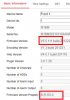
Look for the 2 or 3 digit platform code in the firmware version property, in this case the G5 for the C800 and E7 or E7S for my C500's, E7S is considered E7 platform but has different firmware so make sure you don't mix the two. There are a few that have sub-models so if it is a 3 digit code only use firmware with the three digits ex. E7S etc.
Also keep track of the firmware version because you will probably want to start with the next closest revision.
note: there may be different revisions of the same model that use different firmware platforms so double check all before upgrading.
Download the appropriate platform firmware from Hikvision Here
You will see folders for each platform of camera in this case G5 Platform
You may have to browse through several levels of folders to find the right one but in most cases they contain the same files but the firmware Should start with IPC_G5_EN_STD in this case but for other platforms replace the G5 with respective platform. I suggest only going one step up from the current version you are so if V5.5.102 is what you have currently and you see V5.5.90 V5.5.111 and V5.5.113 available I would start with V5.5.111 first. There are several reasons for this but didn't want to get into that for now. You can always go back and upgrade to the next version from the web interface after this is completed so it is a lot easier after this. There are some specialized firmware files that have extra characters in the file name so avoid those.
Download Hikvision SDK here
Extract the files you have downloaded so far
Now the upgrade process
run the ClientDemoEn.exe from the SDK
Add the cameras you want to upgrade by right clicking on the Device tree in the left hand column (you actually have to click on the name "Device Tree")
It is important that you keep track of what firmware is going with what camera so I suggest only adding cameras for one platform to be upgraded at a time and then removing them before the next batch.
The only info you need is Local Node (name), Device Address (IP address), port, username and password fields.
After adding each camera wait to make sure it connects (the icons will change from a Red X) click on the camera.
Now click config (verify you are on the correct camera before proceeding)
Click Management>Upgrade
Now select browse and select the firmware for that cameras platform.
Once you press Update it will upgrade the firmware and reboot the camera this may take up to 10 minutes so be patient.
If the camera upgraded properly you should now be able to login to the web interface and it should say HIKVISION instead of ANNKE.
I was also able to upgrade to future versions of the HIKVISION firmware on the same platform straight from the web interface after this process.
If you have any issues after the upgrade completes reboot the camera and try the upgrade again from the camera web interface. I had one that the remote config menu in the iVMS software wouldn't load after the first upgrade and this fixed that.
IF YOU CAN POST BEFORE AND AFTER, CAMERA MODEL AND FIRMWARE INFO IF YOU HAD SUCCESS, ISSUES, OR ANY NOTES I MAY NEED TO ADD THAT MAY HELP OTHERS.
GOOD LUCK!
-------------------adding notes here for reference:----------------------------------------------------------------------
Firmware should be in this format from Hikvision IPC_XX_EN_STD_5.5.XXX_XXXXXX.zip or IPC_XXX_EN_STD_5.5.XXX_XXXXXX.aip
-For wired IP cameras the firmware file should start with IPC_xxx_EN_STD_5.5.XXX_ (not confirmed yet but looks like wireless starts with IPCK_xxx)
-Next it should be the platform and it should match what your camera currently has if it is 2 digits or 3 digits so IPC_E7_ or IPC_E7S_
-Then the language code EN , followed by some type of identifier of package type maybe? STD , then your version number as of now most are 5.5.XXX_ , and then the date code XXXXX (not really that important)
-If the firmware file doesn't follow this format or has a note file in the folder with it then there is a good chance it is a specialized firmware so avoid it.
Camera Specific
Wireless cameras more than likely use customized firmware that starts with IPCK_ ??-- (W300 maybe?)
I91BD - G1 platform - successful update via camera’s web page directly to IPC_G1_EN_STD_5.6.5_200316 (should be no need for SDK or special procedure)
I91BL - G5 platform - successful update via camera’s web page directly to IPC_G5_EN_STD_5.5.114_210512 (should be no need for SDK or special procedure)
I81HC- looks like this may use specialized E7 firmware and the standard Hikvision firmware does not support it as of 5.5.120, may be added in later firmware. The camera date code suggests this because it is newer than the 5.5.120 firmware.
I51DM- Is a E7S not E7 so make sure and use the IPC_E7S_ firmware.
I51DF- Is a E7 not E7S so make sure and use the IPC_E7_ firmware.
NVR/DVR Firmware
N48PAW- Found Here for [76 77 86 NI-K2 K4 K8]
To display Camera Capabilities (case sensitive)
http://<camera_IP_address>/ISAPI/System/Capabilities
Original ANNKE firmware for some C800's
---CHANGING FIRMWARE WILL NOT ADD NEW FEATRUES.. these are coded separately from the firmware. If you don't already have smart events it will not add them.---
It may fix or enhance existing functions or even stability issues.
I have successfully upgraded my C500's and C800's using this method where all other methods would not.
The reason I wanted to was because there was a bug in the original C800's firmware that would not allow them to be viewed remotely with the guarding vision app. On the C500's had some random image stability issues with my recording software on the original firmware. As an added bonus seems like both cameras reboot/ boot up quicker and are faster to respond through the web interface (may be my imagination because I didn't time them before).
NOTE: This may brick your camera if you are not careful and may void your warranty!
----Please see end of post for any product or firmware specific info or notes---
First check which platform your camera is.
(keep track if you have multiple platforms and on what cameras this will save you some trouble later)
You can do this by going to the camera web interface usually under System>System Settings> Basic Information> Firmware Version and Firmware Version Property
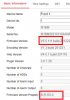
Look for the 2 or 3 digit platform code in the firmware version property, in this case the G5 for the C800 and E7 or E7S for my C500's, E7S is considered E7 platform but has different firmware so make sure you don't mix the two. There are a few that have sub-models so if it is a 3 digit code only use firmware with the three digits ex. E7S etc.
Also keep track of the firmware version because you will probably want to start with the next closest revision.
note: there may be different revisions of the same model that use different firmware platforms so double check all before upgrading.
Download the appropriate platform firmware from Hikvision Here
You will see folders for each platform of camera in this case G5 Platform
You may have to browse through several levels of folders to find the right one but in most cases they contain the same files but the firmware Should start with IPC_G5_EN_STD in this case but for other platforms replace the G5 with respective platform. I suggest only going one step up from the current version you are so if V5.5.102 is what you have currently and you see V5.5.90 V5.5.111 and V5.5.113 available I would start with V5.5.111 first. There are several reasons for this but didn't want to get into that for now. You can always go back and upgrade to the next version from the web interface after this is completed so it is a lot easier after this. There are some specialized firmware files that have extra characters in the file name so avoid those.
Download Hikvision SDK here
Extract the files you have downloaded so far
Now the upgrade process
run the ClientDemoEn.exe from the SDK
Add the cameras you want to upgrade by right clicking on the Device tree in the left hand column (you actually have to click on the name "Device Tree")
It is important that you keep track of what firmware is going with what camera so I suggest only adding cameras for one platform to be upgraded at a time and then removing them before the next batch.
The only info you need is Local Node (name), Device Address (IP address), port, username and password fields.
After adding each camera wait to make sure it connects (the icons will change from a Red X) click on the camera.
Now click config (verify you are on the correct camera before proceeding)
Click Management>Upgrade
Now select browse and select the firmware for that cameras platform.
Once you press Update it will upgrade the firmware and reboot the camera this may take up to 10 minutes so be patient.
If the camera upgraded properly you should now be able to login to the web interface and it should say HIKVISION instead of ANNKE.
I was also able to upgrade to future versions of the HIKVISION firmware on the same platform straight from the web interface after this process.
If you have any issues after the upgrade completes reboot the camera and try the upgrade again from the camera web interface. I had one that the remote config menu in the iVMS software wouldn't load after the first upgrade and this fixed that.
IF YOU CAN POST BEFORE AND AFTER, CAMERA MODEL AND FIRMWARE INFO IF YOU HAD SUCCESS, ISSUES, OR ANY NOTES I MAY NEED TO ADD THAT MAY HELP OTHERS.
GOOD LUCK!
-------------------adding notes here for reference:----------------------------------------------------------------------
Firmware should be in this format from Hikvision IPC_XX_EN_STD_5.5.XXX_XXXXXX.zip or IPC_XXX_EN_STD_5.5.XXX_XXXXXX.aip
-For wired IP cameras the firmware file should start with IPC_xxx_EN_STD_5.5.XXX_ (not confirmed yet but looks like wireless starts with IPCK_xxx)
-Next it should be the platform and it should match what your camera currently has if it is 2 digits or 3 digits so IPC_E7_ or IPC_E7S_
-Then the language code EN , followed by some type of identifier of package type maybe? STD , then your version number as of now most are 5.5.XXX_ , and then the date code XXXXX (not really that important)
-If the firmware file doesn't follow this format or has a note file in the folder with it then there is a good chance it is a specialized firmware so avoid it.
Camera Specific
Wireless cameras more than likely use customized firmware that starts with IPCK_ ??-- (W300 maybe?)
I91BD - G1 platform - successful update via camera’s web page directly to IPC_G1_EN_STD_5.6.5_200316 (should be no need for SDK or special procedure)
I91BL - G5 platform - successful update via camera’s web page directly to IPC_G5_EN_STD_5.5.114_210512 (should be no need for SDK or special procedure)
I81HC- looks like this may use specialized E7 firmware and the standard Hikvision firmware does not support it as of 5.5.120, may be added in later firmware. The camera date code suggests this because it is newer than the 5.5.120 firmware.
I51DM- Is a E7S not E7 so make sure and use the IPC_E7S_ firmware.
I51DF- Is a E7 not E7S so make sure and use the IPC_E7_ firmware.
NVR/DVR Firmware
N48PAW- Found Here for [76 77 86 NI-K2 K4 K8]
To display Camera Capabilities (case sensitive)
http://<camera_IP_address>/ISAPI/System/Capabilities
Original ANNKE firmware for some C800's
Last edited: