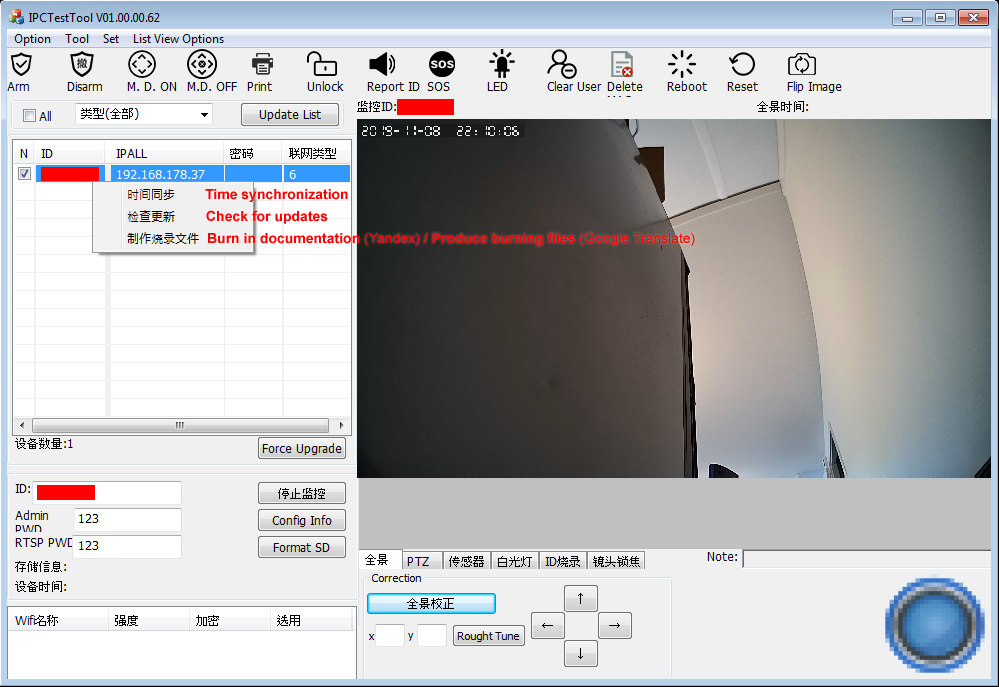texasranger556
n3wb
This thread came up when I was searching for a wired POE ONVIF doorbell camera, so I ordered one and ran Ethernet to my front door doorbell location which was a project in itself. Now I'm trying to get the thing working on my camera LAN (a separate switch isolated from the internet and everything except the 2nd NIC on my BI server). I quickly found out this thing doesn't want to work without internet access. All I want is to set an IP and enable the RTSP stream for BI. Has anyone managed to set a static IP or have it request one via DHCP so I can set a static lease?
I've managed to connect through wifi using the Android app after breaking down and hotspotting it to my phone so I could set the RTSP password, but once I set the network connection to "wired" I lose connection and I don't see it requesting an IP from the DHCP server on my camera LAN.
My other cameras are Amcrest/Dahua cameras and simple to get going. Watch for a DHCP server for a request, use that IP to log in and configure a static IP and password via the web GUI, auto detect in BI, done.
I've managed to connect through wifi using the Android app after breaking down and hotspotting it to my phone so I could set the RTSP password, but once I set the network connection to "wired" I lose connection and I don't see it requesting an IP from the DHCP server on my camera LAN.
My other cameras are Amcrest/Dahua cameras and simple to get going. Watch for a DHCP server for a request, use that IP to log in and configure a static IP and password via the web GUI, auto detect in BI, done.

 FYI: I have mine connected to one of those questionable Lorex Home Security "kits" (like they well at Sams or Costco). With my installation I do not use the included doorbell 12V power adapter. Mine is connected to the using a single Ethernet cable, from the doorbell, thru a
FYI: I have mine connected to one of those questionable Lorex Home Security "kits" (like they well at Sams or Costco). With my installation I do not use the included doorbell 12V power adapter. Mine is connected to the using a single Ethernet cable, from the doorbell, thru a