alastairstevenson
Staff member
what to do now?





No, that won't work.I know I need a level converter (from 15 volts on standard PC COM port to 5 volts TTL logic).
No, that won't work.
RS-232 uses bipolar signals, positive and negative.
The typical serial console on an IoT device such as an NVR / DVR / IP camera etc uses TTL serial - monopolar, just positive, usually 0 -> +3.3v
The simple solution is the widely-available and low cost serial TTL to USB convertor, such as a PL2303TA-based device.
The MAX232 converter chip is incorporated into the DB9 connector housing. It is converting -12 volts into zero volts and +12 volts into +5 volts. The MAX232 chip is powered directly from PC RS232 port.That does sound like it should work.
U-Boot 2010.06-svn (May 04 2015 - 14:38:38)
*** Warning - bad CRC, using default environment
In: serial
Out: serial
Err: serial
## Booting kernel from Legacy Image at 62000000 ...
Image Name: Linux-3.10.0_hi3536
Image Type: ARM Linux Kernel Image (uncompressed)
Data Size: 2685488 Bytes = 2.6 MiB
Load Address: 60008000
Entry Point: 60008000
Loading Kernel Image ... OK
OK
Starting kernel ...
Uncompressing Linux... done, booting the kernel.
[ 0.000000] Booting Linux on physical CPU 0x0
[ 0.000000] Linux version 3.10.0_hi3536 (liweijie@Cpl-Backend-BSP) (gcc version 4.8.3 20131202 (prerelease) (Hisilicon_v400) ) #2 Tue Apr 12 17:57:56 CST 2016
[ 0.000000] CPU: ARMv7 Processor [410fc075] revision 5 (ARMv7), cr=10c53c7d
[ 0.000000] CPU: PIPT / VIPT nonaliasing data cache, VIPT aliasing instruction cache
[ 0.000000] Machine: hi3536
[ 0.000000] [HKBSP]slaverd id[0x0] offset[0x63000000] size[0x400000] after[1].My first guess would be that the TX of the USB adaptor isn't correctly connected to the NVR.The problem at this stage is that I cannot find any way to stop the bootloader from running.
With the USB adaptor correctly connected, a quick Control-U should do that.How do I stop the bootloader from loading, so I can move to the next step of downloading the new firmware to the NVR?
That's been quite a common consequence of doing the V3.x to V4.x firmware update.The update seemed to go okay, but after the restart the username box was full of gibberish and the system would not accept my password. It would appear that during the update the database was corrupted, so now I have a non usable NVR.
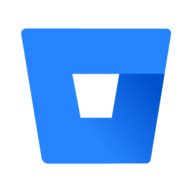 bitbucket.org
bitbucket.org

Hi everyone,
.....
The recorder now is cycling through initial boot sequence in an endless loop, without any beeps.
The "Power" LED is flashing all the time as well as the red LED on the PCB. The fan on the PCB is starting and stopping, again and again.
Hi I have the same problem with my NVR . What program I need to use and how connect TTL cable .Firstly, thanks for your quick response Alastair.
That is the document I followed, but sadly it did not work for me.
Because I did not have any plugs that would work in these tiny little serial ports, I jerry rigged a few wires and terminals that I had at hand and squashed the terminals sufficiently so that they would make decent contact with the pins in the plug.
They were bare terminals and very close together, so I slipped a thin piece of plastic between them, so they did not make contact with each other. To confirm there was no contact I did a continuity test with my multimeter, just to be sure I did not fry anything.
This arrangement was extremely dodgy and quite fickle to setup, so I had not tried the other plug until after I had written the above request for help.
Figuring that I should cover all of my options, I stuffed around some more and moved my 3 cables to the JP0 plug.
What do ya know... now it works as it should!
Trap for young players... just because something looks like a serial port doesn't mean that it is the RIGHT serial port.
Using the JP3 serial plug allowed me to see the boot process, but it did not allow me to interact with the system. The JP0 serial port on the other hand... well, that just worked.
Maybe something to note for anyone else trying to fix a bricked DS-7608NI-I28P NVR. USE THE JP0 SERIAL PLUG!!!!
View attachment 94320
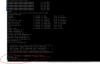
do_update command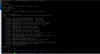
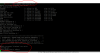
What's the full correct model for the NVR?I have the same issue with my Hikivison 7601NI-I, I am able to login in console, but the update FW failed.
Thanks, the full model name is DS-7604NI-I1/4P, and the FW is from hikivison au-nz website. I believe the FW is correct.What's the full correct model for the NVR?
What's the source for the firmware?
