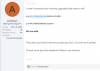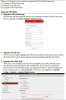HIKVISION DOORBELL101
HIKVISION (DS-HD1), RCA (HSDB2A), EZVIZ (DB1), LAVIEW (LV-PDB1630-U), NELLY'S (NSC-DB2), LTS (LTH-7132-WIFI)
OFFLINE 101
* NEW RCA OWNERS READ WARNINGS: SECTION *
* IF YOUR CHIME AS RECENTLY (2020) STOPPED WORKING AFTER APP UPDATE, SEE TROUBLESHOOTING TIPS: SECTION: LINK *
(DO NOT UPGRADE TO ANOTHER BRAND'S FIRMWARE WITHOUT READING WARNINGS FIRST)
HIKVISION (DS-HD1), RCA (HSDB2A), EZVIZ (DB1), LAVIEW (LV-PDB1630-U), NELLY'S (NSC-DB2), LTS (LTH-7132-WIFI)
OFFLINE 101
* NEW RCA OWNERS READ WARNINGS: SECTION *
* IF YOUR CHIME AS RECENTLY (2020) STOPPED WORKING AFTER APP UPDATE, SEE TROUBLESHOOTING TIPS: SECTION: LINK *
(DO NOT UPGRADE TO ANOTHER BRAND'S FIRMWARE WITHOUT READING WARNINGS FIRST)
COMMON FREQUENTLY ASKED QUESTIONS/ANSWERS (FAQ):
Q. Is there a difference in the internal hardware between the different brands?
A. NO, they are All the same Hikvision Doorbell just re-branded, only difference is the (color/number of) face plate(s) included in the box with the install/mounting hardware.
Q. Can I change my Doorbell's Password (Verification Code)?
A. NO, DO NOT CHANGE YOUR PASSWORD (see WARNINGS: in CONFIGURING DOORBELL TIPS: Section)
Q. Does 2 Way Audio work with this Doorbell in Blue Iris?
A. NO, it is not yet supported at this time.
Q. Can the Lens (Fish-Eye) view be changed?
A. NO, the 180 degree Vertical / 105 degree Horizontal FOV is a Fixed Lens.
Q. When the Doorbell button is pressed, what does the Doorbell Speaker sound like?
A. See OUTDOOR CHIME TIPS: section - EMiks5 (The (Ding-Dong) Sound is actually Much Louder than the recording)
Q. Does the Doorbell work on Mesh networks?
A. YES - Google/Nest - xaudiblex, Eero - gnuB, TP-Link - alexdelprete, Ruckus - pete_c
Q. Why do I need to install the Power Kit if I have a Chime (Mechanical or Digital/Electronic)?
A. Here are some great answers - TechBill - klunkerbus, klunkerbus - fredkruger (Power Kit opened)
Q. How many RTSP Video streams can I have running simultaneously?
A. THREE - rafale
Q. Can I set up the Doorbell without using an App/Registration process?
A. YES, according to Nelly's
INSTALL TIPS:
⦁ Take a picture (keep record) of the back of your Doorbell, you will need the Password (Verification Code - 6 Capital Characters) for future streaming (Blue Iris, NVR, NAS, VLC, etc.), Your QR Code has this password in it, you can retrieve it with a QR Reader/Decoder App -A23
⦁ TURN OFF POWER before/during install (Locate your existing Doorbell's breaker by having someone push your Doorbell button while you try each breaker)
⦁ Angle of Install; if you are mounting on a side wall of your door you will need a wedge, the Doorbell comes with wedges; 2 angled/1 flat (See HARDWARE INCLUDED: below) If these do not work for you see CUSTOM MOUNTS:
(NOTE: After I got my Doorbell connected to my network and the App viewing the Doorbell video fed, I used my phone to help figure what angle I needed to mount my Doorbell)
⦁ Transformers; this is one of the big questions with Smart Doorbells, what size do I need or do I even need to change it at all? Well it is all up to your existing Transformer and Chime, there are many different brands of Transformers all putting out different voltages/loads than what their label states. It will be hit or miss if your Transformer can handle the extra Load created by the Smart Doorbell (when the Doorbell button is pushed). There are two types of Chimes out there, Mechanical and Digital and many brands. Most here tried their existing transformers first, if they had problems with the Chime not working properly, Doorbell randomly disconnecting from the network, random reboots, etc., they changed theirs out. The general rule is, if your existing transformer is 16v then replace with 16v, if 24v then buy a 24v (Some have reported going from 16v to 24v increased their Chime volume). But what needs to increase to fix the above stated problems is the Volts/Amps (va), since your Smart Doorbell requires constant power (which is not a problem since your Chime uses no power until your Doorbell button is pushed) the Smart Doorbell will increase the Load, which depending on your Chime, may or may not work properly. Several owners here are using their 16v 10va with no problems, mine worked also with no problems. But if you have problems, 16v 30va or 24v 30va is a common replacement, you could use a 40va too.
Summary; By adding a Smart Doorbell to an existing Doorbell/Chime system, pressing the new Smart Doorbell button will now increase the Load so in most cases you need a transformer that can handle this increased draw/load, this is why you would go with a higher rated (va) transformer.
For Mechanical Chimes, here is a video to help explain transformers:
16v 10va vs. 16v 30va Doorbell Transformer
* IF YOU DO NOT FEEL COMFORTABLE CHANGING OUT YOUR TRANSFORMER, HIRE AN ELECTRICIAN *
⦁ Wiring; If you do not have an existing Doorbell/Wiring and plan to run wire yourself, proper planning will help in this endeavor. Most Doorbells use 20 gauge solid 2 conductor (2 wires) 20/2 Bell Wire. A good place to start planning is to find a continuous power source for your transformer, a central place (Usually in an Attic or Basement), a place where you will be bringing two cable runs to (one cable from the Doorbell and one from the Chime). Be sure and find your Breaker as mentioned above before installing the transformer. Most Chimes are located in a central place within a House/Dwelling in order to hear it from most anywhere within. The Smart Doorbell Wiring Diagram below illustrates how the wiring terminates.
⦁ Power Kit; Be sure and install the Power Kit for Mechanical Chimes (it regulates power and fixes low hum issues) If you have a Digital/Electronic Chime, several users/owners here have confirmed having to install the Power Kit to get there DB to work properly.
⦁ If you have problems connecting to your Network on your Initial Install, try connecting with 2.4GHz or for 5GHz try - VorlonFrog's post.
⦁ CHIMES: This Compatible Chime Chart List is from Hikvision's Data Sheet.
⦁ If you have two Chimes, one Doorbell, you will most likely need two Power Kits.
Friedland by Honeywell D3126 (EUR) Chime is compatible (It is suggested to change out its transformer) - croustx
HARDWARE INCLUDED:
(Face Plates will differ depending on which company you buy the Doorbell from but all hardware is the same in every box)

CUSTOM MOUNTS:
⦁ POPMAS is one that several here on this Forum has used.
For 3D Printers:
⦁ Custom Mount - tdb
⦁ Custom Mount for Weatherboard Siding - Skinah
⦁ Another Mount found but has not been tested yet - TechBillCONFIGURING DOORBELL TIPS:
⦁ Software (Windows) used to configure Doorbell include: iVMS-4200 (I personally like version 2 legacy), Batch Configuration Tool (BC Tool 101 Help)
iVMS-4200 for MAC, Batch Configuration Tool for MAC
(NOTE: In the Batch Config. Tool, If your Doorbell shows Offline hit Refresh to bring it Online, Sometimes in iVMS-4200 the CCD section does not show up.)
⦁ Other useful Hikvision Tools
⦁ EZVIZ PC Studio Software (Has Batch Config. Tool built in)
⦁ Frame Rate: (FPS); the default is 15, to change to Full Frame (30FPS) in iVMS-4200 or Batch Config. Tool under Remote Configuration/Image/Video & Audio - JoshJ
⦁ Using iVMS-4200 or Batch Config. Tool in the Remote Configuration/CCD section you will be able to turn WDR On/Off, change brightness, contrast, etc.
⦁ Available Apps (Allows Remote Access):
⦁ Android 9 Hik-Connect Setup Help - Dewcal
⦁ In App be sure and change Hi-Def to Ultra HD
WARNINGS:
⦁ IF YOU JUST RECENTLY (End of 2019 or 2020) PURCHASED A RCA (HSDB2A) DO NOT UPGRADE TO Nelly's FIRMWARE at this time, we have had Four RCA owners who have bricked their Doorbell doing so: - acmonster - rkulp89 - elvisthedj - jrinco11
IF YOU INSTALL LaView's or Hivision firmware on your new RCA (purchased in 2020), and are successful, please let us know.
NOTE 1: Here is a list of RCA Owners who are successfully running LaView 190716 firmware and Hikvision 200321 firmware. We are not sure that if for some reason Nelly's firmware is not compatible with the RCA or there is another reason for the bricking when upgraded to Nelly's firmware.
NOTE 2: We do have new RCA owners (see last RCA Owners on our list) who have successfully upgraded to LaView and Hikvision firmware. JUST BEWARE THERE IS STILL THE POSSIBILITY OF BRICKING YOUR DB UNIT!!!
NOTE 3: We have two EZVIZ owners who bricked their Doorbell by upgrading from older firmware 190304 (out of the box), to Hikvision's firmware 200321 - cba123 & itguy78 (BE SURE YOU UPGRADE TO YOUR BRAND'S LATEST FIRMWARE BEFORE CHANGING TO ANOTHER BRAND'S FIRMWARE) SUCCESS: - cba123 & itguy78
NOTE 4: Much Thanks to James92TSi we now have a way to unbrick an RCA - James92TSi (This should work on all bricked DBs)
⦁ DO NOT change the admin Password in iVMS-4200 or Batch Config. Tool. We found when loading the Batch Configuration Tool for the first time and your Doorbell is Discovered, it will show as "not activated" under security (IGNORE THIS), DO NOT Click the Activate Button. It will force you to set a NEW admin Password on your device (Doorbell) which for most Hikvision Cameras would be a normal process but in this case it disrupts future re-inclusions/configuration through the Mobile Apps. Once done, it is not reversible and cannot be Reset either by Factory Settings Reset or Firmware Reload. - rafale, rafale, - Mtoo22 (Hikvision Partner) Note: digdoug has had a different experience, his DB's password Reset back to it's original password.
⦁ Here is a more Advanced Step-by-Step Procedure to Upgrade/Change your Firmware - alexdelprete
⦁ RESETTING Your Doorbell (THIS MAY NO LONGER APPLY 06-2020 see below Step-by-Step by alexdelprete); If you have changed your Doorbell's firmware to another brand's firmware (ex. You own a RCA Doorbell but have upgraded to LaView's firmware) DO NOT Reset Your Doorbell without changing your firmware back to your Doorbell brand's firmware. If you Reset without changing it back you will be unable to continue the setup process when coming to scanning the OR Scan Code step. There is a fix if you missed this Warning: - rafale
FIRMWARE INSTALL/UPGRADE TIPS: (Thanks to - JSnP, JSnP & Chadsturgill) (BEWARE: THERE IS ALWAYS A CHANCE OF BRICKING YOUR DOORBELL!!!)
⦁ Most of us here has had no problems installing the different firmwares listed below (Except for Recent RCA Owners (Jan. 2020), see WARNINGS: section above. If you are going to upgrade, be sure you are within your Return Policy, worse case you have a year warranty.
⦁ For ONVIF support use LaView's, Nelly's or Hikvision (DS-HD1) latest firmware.
⦁ To be able to set Motion Detection Zones, Hikvision's firmware Enables this option in Batch Config. Tool/ iVMS-4200 under Remote Configuration/Event/Motion Detection - cba123
⦁ It is a good idea to make Note of which firmware build you have prior to upgrading to another brand's firmware in case you run into any issues.
⦁ It is also a good idea to make sure you upgraded your brand's firmware to the latest firmware Before changing to another brand's firmware (NOTE: So far we have not seen where someone has had to downgrade their Doorbell's brand firmware to a previous firmware before upgrading to another brand's firmware).
⦁ Firmware can be Installed/Upgraded with the Batch Configuration Tool:
⦁ HERE IS A MORE ADVANCED STEP-BY-STEP PROCEDURE TO UPGRADE/CHANGE YOUR FIRMWARE - alexdelprete
FIRMWARE LIST (DOWNLOAD LINKS INCLUDED):
| DOORBELL MODEL | PREVIOUS FIRMWARE | LATEST FIRMWARE | ONVIF | ALEXA | OUTDOOR BELL SOUND (ON/OFF) | MOTION DETECTION CONFIGURABLE | |
|---|---|---|---|---|---|---|---|
HIKVISION (DS-HD1) | 191017, 200321 (2020-03-31) | 211101 (2021-11-01) | YES | NO | NO | ??? | YES |
| RCA (HSDB2A) | 190124 (2019-01-30) | NO | NO | NO | NO | | |
| EZVIZ (DB1) | 211011 (2021-11-01) | NO | YES | YES | YES | NO | |
| LAVIEW (LV-PDB1630-U) | 190103 (????-??-??) | 190716 (2019-07-29) | YES | YES | NO | NO | NO |
| NELLY'S (NSC-DB2) | 191216 (2019-12-16) | YES | NO | NO | NO | | |
| LTS (LTH-7132-WIFI) | | ?????? | ??? | ??? | ??? | ??? | ??? |
LaView Halo ONE (LV-PDB1630-U):
(Jul 29, 2019) Build 190716 (ONVIF Support)
Nelly's (NSC-DB2):
(Nov. 22, 2019) Build 190625 (ONVIF Support)
Hikvision (DS-HD1):
(Mar. 31, 2020) Build 200321 (ONVIF Support)
EZVIZ (DB1) (NOTE: IF AFTER YOUR UPGRADE YOUR CHIME NO LONGER WORKS, SEE THIS: TechBill - misally):
(Nov. 01, 2021) Build 211011 (NO ONVIF Support)
OR
EZVIZ (DB1) (EUR Version):
(Nov. 01, 2021) Build 211011 (NO ONVIF Support) - Jack007 - JSnP
RCA (HSDB2):
(Jan 30, 2019) Build 190124
OLDER FIRMWARE LINKS:
EZVIZ (DB1)(OLD VERSION):
usdownload.ezvizlife.com/device/CS-DB1-A0-1B3WPFR/2.0/CS-DB1-A0-1B3WPFR.dav (Jan, 5 2020) Build 191211 (NO ONVIF Support, ADDED Outdoor Bell Sound (Ding-Dong) On/Off - Jack007) - Pilot04
EZVIZ (DB1) (OLD VERSION):
usdownload.ezvizlife.com/device/CS-DB1-A0-1B3WPFR/2.0/CS-DB1-A0-1B3WPFR.dav (Jul 21, 2019) Build 190708 (NO ONVIF Support)
EZVIZ (DB1) (OTHER):
(Nov 28, 2018) Build 190708 (Possibly International Version)
Nelly's (NSC-DB2) (OLDER VERSION):
(Mar 4, 2019) Build 190122
RCA (HSDB2) (OTHER):
(Nov 28, 2018) Build 190124 (Possibly International Version)
To get the above File Dates use GNU Wget
ex. (see Last-Modified)
STREAMING VIDEO TIPS (Thanks - JSnP):
NOTE: "<username>" is admin, "<password>" is the "Verification Code" on the back of your Doorbell (Usually 6 Capital Characters), "<IP Address>" is your Doorbell's IP Address.
(One way to find your Doorbell's "<IP Address>" is by looking up your Doorbell's MAC address in your router.)
COPY/PASTE:
rxxp:/admin:<Enter password>@<Enter IP Address>:554/Streaming/Channels/101
OR
rxxp:/admin:<Enter password>@<Enter IP Address>:554/h264_stream (thanks to flynreelow)
(Change rxxp to rtsp)
⦁ RTSP Streaming for Blue Iris (BI) Add new camera / Find/inspect... (Use ONVIF)
⦁ RTSP Streaming for NVR (Use ONVIF to find Doorbell and setup)
⦁ RTSP Streaming for NAS (Use ONVIF to find Doorbell and setup)
⦁ RTSP Streaming for VLC (VideoLAN Media Player) Under Media/Open Network Stream (Ctrl+N)...Enter your RTSP Link/Info for Live Video Stream
It has been mentioned the Doorbell has a 3 Stream limit, 4 Streams is too much for it's processor - rafale
SNAP SHOTS: To Obtain a live JPG Snap Shot, enter this URL in your browser (you do not need to add :554 port number with your IP Address) - pete_c
http://<IP Address>/onvif/snapshot.jpg
ex.
ACCESS VIDEO(s) ON SD-CARD:
⦁ Recommended Micro SD Card; Get a Video Rated Card, V30 works great...
⦁ In iVMS-4200 or Batch Config. Tool, under Device Management/Storage/File you can set a Date/Time Range and Download Video File(s)
⦁ There is a Share Option in the Mobile Apps that allows you to send recorded video to another source - Pilot04
CHIME TIPS:
⦁ To hear what the Outdoor (Ding-Dong) Chime sounds like - Emiks5
⦁ Outdoor Chime Settings (EZVIZ Firmware/App Only) - alexdelprete, alexdelprete
⦁ EZVIZ Add-On Chime becomes an Access Point between your Router and your EZVIZ Doorbell (It is not available yet as of 11/2020 and we think it will only work with EZVIZ Doorbell/Firmware/App but hoping we can get it to work with other Doorbells) - Chime Info
⦁ If your Chime has suddenly stopped working (2020) - TechBill, TechBill - misally
AMAZON ALEXA, GOOGLE HOME/ASSISTANT, & APPLE HOMEKIT:
EZVIZ DB1 (Alexa & Google works)
LaView ONE Halo (Alexa works)
ALEXA SKILLS/TIPS:
⦁ To Display on Alexa; RTSP feed from Doorbell to Amazon Echo Show via/thru Monocle - Threads to Follow; Old Monocle Thread or New Monocle Thread - pete_c
Turn Off Doorbell's Image/Video Encryption
(LINK LaView to Alexa) - It Works!
(LINK EZVIZ to Alexa) - It Works! (Note: IFTTT works for Motion Detection Alerting via Email/SMS or to turn On/Off camera for the HSDB2A) - Pilot04
(LINK RCA to Alexa) - Does Not Work unless you use secondary software like Monocle or MotionEye
⦁ Home Assistant help - pete_c
GOOGLE TIPS:
⦁ To Display on Google; Link EZVIZ account to Google Assistant via Google Home App, ReSync Google Devices in App, Turn off Doorbell's Image/Video Encryption in Doorbell App Settings, then Display Doorbell on Chromecast/TV or Lenovo Smart Display - xaudiblex, xaudiblex, xaudiblex (FYI, I have not been successful to get this to work with LaView 190716 firmware on my LaView Doorbell), xaudiblex (upped screenshots) running EZVIZ 190708 firmware on his EZVIZ Doorbell and his works) (Seems to Only work on EZVIZ Doorbells - Mtoo22)
Nelly's firmware 190625 has been confirmed to work on a EZVIZ DB with Google Assistant, displaying on Google Hub and Chromecast/TV - lekham, lekham
APPLE TIPS:
NETWORKING TIPS:
⦁ In your Firewall settings, allow ICMP from the Doorbell to your router, otherwise the Doorbell will disconnect/reconnect the WiFi - ronin1, ronin1 - alexdelprete, alecdelprete-ronin1 AND/OR if your RTSP stream drops every 3 or so minutes - cba123
⦁ In order to view the video from Ezviz app allow traffic from your local_devices_ip TO any external IP at port : 6500, 7100 and 10554 -cool77
⦁ In order to answer a ring call from Ezviz app allow traffic from your local_devices_ip TO any external IP at port : 9664 - cool77
⦁ For Streaming (RTSP) add a rule that allows traffic from your local_devices_ip TO all_internal_IP at port : 554 - cool77
⦁ For Remote Access using (iVMS-4200 or Batch Configuration Tool) allow traffic from your local_devices_ip TO any external IP at port : 8000
⦁ It is always a good idea, for security reasons, to Disable UPnP in your router too - Emilks5
⦁ FOR MORE PORT/NETWORK INFO - msmcknight
⦁ SSID Change see - Fractal
IFTTT Tips:
⦁ IFTTT works with EZVIZ and Alexa for motion detection alerting via Email/SMS or to turn On/Off camera for the HSDB2A - Pilot04
HOME ASSISTANT Tips:
⦁ Nabu Casa (Home Assistant Cloud Service with Alexa/Google Support) - Olddawg
⦁ Home Assistant (Alexa) help - pete_c
⦁ Facial Recognition/Detection - rafale
⦁ "Deep Dive into the EZVIZ DB1 Doorbell with Home Assistant" (Great Write-Up, very Detailed) - seanblanchfield
SYNOLOGY TIPS:
⦁ Configuring Synology without ONVIF Support - KlaverBoer
⦁ Motion Detection with ONVIF (Hikvision Firmware) - alexdelprete, alexdelprete
⦁ Configuring Synology - alexdelprete
⦁ Configuring Synology (In SSS, Edit Camera, Device > Advanced > Streaming information source: change from RTSP to Streaming) - sdmark
OTHER SOFTWARE TO CONSIDER:
⦁ Monocle (Alexa) - pete_c - scroberts72 - pete_c
⦁ tinyCam Pro, Link for those using ActionTiles (Android), JPG Snapshot in tinyCam Pro - aralos1999
⦁ MotionEye Wiki , MotionEyeOS, MotionEye Android (No Audio - Pilot04)
⦁ HomeBridge (iO/S), HomeBridge FFMEG Plugin
OTHER HARDWARE TO CONSIDER:
⦁ FRENCK (USA) Relay (Works with Home Assistant)
⦁ Xiaomi Aqara Door Window Sensor Zigbee Wireless Connection (Works with Home Assistant) - Olddawg
⦁ Finder (EUR) Relay, 344Mhz Transmitter - KlaverBoer, KlaverBoer / Finder (EUR) Relay, 344Mhz Transmitter - Jack007
⦁ uxcell (BC) Ice Cube Relay - Ford
⦁ Doorbell Monernizer (EUR) - Fietspomp
⦁ Sage Sensor - TechBill - alexdelprete - TechBill - Techbill's Forum/Thread (Sage with SmartThings)
⦁ ELK-960 Delay Timer, ELK930 Doorbell Detector - pete_c
⦁ ELV Homematic (EUR) Doorbell Sensor (Works with Homematic Hub/Bridge) - Riza-Aslan
⦁ Current Sensing Switch Z-Wave Plus (SZC23-NO-AL-CH Model) - tommyd75, tommyd75, tommyd75 - planetix - Konnected Alarm Forum - pete_c
⦁ In Addition to the above Current Sensor Switch and for those without a Smart Alarm System like Konnected - Zooz Z-Wave Plus S2 MultiRelay (ZEN16) - phatboyj
API LINKS:
⦁ ONVIF Event API - dromero
⦁ ONVIF2MQTT Docker Hub, GitHub - dfarkov - pete_c
HELPFUL LINKS:
⦁ Doorbell Comparsion Chart - silencery
⦁ EZVIZ Chime Compatibility List
⦁ Hikvision SDK
⦁ Picture Frame Camera Viewing Station
HELP VIDEOS:
⦁ DS-HD1 3 MP Outdoor Wi-Fi Smart Doorbell Camera - Unboxing and Installation
⦁ DS-HD1 3 MP Outdoor Wi-Fi Smart Doorbell Camera - Install Hik-Connect App and Add/Configure Device
⦁ DS-HD1 3 MP Outdoor Wi-Fi Smart Doorbell Camera - Operation and Incident Sharing
⦁ EZVIZ SB1 Video Doorbell Review - Unboxing, Features, Setup, Installation, Video & Audio Quality - redturbo
BLUE IRIS TIPS:
⦁ Record Tab Basics
⦁ Working with Profiles
⦁ Triggers: Basics of Motion Detection
⦁ Zones and Hotspots
⦁ Review and Exporting Video Clips
ADDITIONAL TIPS:
⦁ For RCA owners (ONLY); if you want to remove the RCA Logo, we found a trick in doing so. You will need to install EZVIZ firmware build 190708 first, then turn ON Logo in Batch Config. Tool (Remote Configuration/Image/Video Display), then load LaView's firmware (which will turn Logo OFF)
⦁ For EZVIZ owners (ONLY); if you plan to install/upgrade your firmware to LaView's firmware you NEED to be sure and follow these steps: First Check your firmware in your App under Settings. If you have firmware build 190304 DO NOT install LaView's firmware (If you do you will end up with a RCA Logo). If have the 190304 build you will NEED to update your firmware to EZVIZ build 191211 first. Next; with the 191211 build installed/confirmed go to Batch Config. Tool (Remote Configuration/Image/Video Display) check to see if the Logo is checked ON, if so, you will need to uncheck it Off before installing/upgrading to LaView's firmware.
⦁ You can choose which App you want to use. EZVIZ, LaView ONE, Hik-Connect, etc. Some Apps require you remove the device (Doorbell) from the previous App first, you would then add it with the QR Scan Code. Each App is a little different but they all function pretty much the same.
⦁ FCC Registrations: Search FCC ID Database
FCC ID 2ADTD-DSHD1 3MP Wi-Fi Doorbell Camera by Hangzhou Hikvision Digital Technology Co., Ltd. (Info on Hikvision Doorbell)
FCC ID VIXHSDB2 Video Doorbell by Voxx Accessories Corp. (Info on RCA Doorbell)
FCC ID 2APV2-CSDB1 Wi-Fi Doorbell Camera by Hangzhou Ezviz Software Co., Ltd. (Info on EZVIZ Doorbell)
FCC ID 2APYR-PDB1630 Wi-Fi Doorbell Camera by LaView Eagle-Eye Technology Inc. (Info on LaView Doorbell)
FCC ID 2ADTD-DOORBELL 3MP Wi-Fi Doorbell Camera by Hangzhou Hikvision Digital Technology Co., Ltd. (Info on Nelly's Doorbell)
⦁ You can turn On Continuous Recording (All-day Template) to your SD-Card in Batch Config. Tool (Remote Configuration/Event/Schedule/Recording Schedule), just be aware your SD-Card will fill up fast...
⦁ Face Plates can be painted, best to use a good spray paint for plastic. Also, the face plates do fit each other (brands), only exception is the RCA only works with their own face places, but you can use a RCA face plate on a LaView, EZVIZ, Nelly's, etc. FYI - TechBill
⦁ Face Plates Buttons can be swapped out. It is common on a Black or Dark Face Plate to replace the Button Cover with a White one (see CONS: section about PIR Lens issue) - danli, danli, danli, NOAMattD
⦁ Cracked PIR Lens? This may be a fix - David L
⦁ Face Plates "Making a New EZVIZ DB1 Button" (This is a very impressive upgrade to your Face Plate), thanks to - seanblanchfield
TROUBLESHOOTING TIPS:
⦁ SOLID RED BUTTON LIGHT; = BRICKED!!! (UPDATE: We have a solution to fix bricked DBs, try this by - Skinah or argus) (So Far (as of August 2020) THREE people to date has been able to recover their Doorbell past this point/problem, see usafltg)
LIST of BRICKS: - COtto1984 (EZVIZ (DB1) Owner upgraded to LaView's firmware); acmonster (RCA (HSDB2A) Owner upgraded to Nelly's firmware); rkulp89 (RCA (HSDB2A) Owner upgraded with Nelly's firmware - Replaced DB with EZVIZ (DB1); elvisthedj (RCA (HSDB2A) Owner upgraded with Nelly's firmware); jrinco11 (RCA (HSDB2A) Owner upgraded with Nelly's firmware); cba123 (EZVIZ (DB1) Owner upgraded to Hikvision's firmware 200321 via EZVIZ's firmware 190304) SUCCESS: cba123
⦁ FLASHING RED BUTTON LIGHT;
⦁ FLASHING BLUE BUTTON LIGHT;
⦁ If you are unable to get your Doorbell to RESET; try completely Removing Power to the Doorbell (Turn off your breaker or physically disconnect your Doorbell from Power) for at least One Hour or until you see no more lights. The Doorbell has an internal battery that needs to drain enough to properly do a Full Reset. - VorlonFrog - Tomgar - NickTheGreat, NickTheGreat
⦁ If you tried to RESET your Doorbell without changing your firmware back to your brand's firmware first, see WARNINGS: section (ex. You own a RCA Doorbell with LaView's firmware installed) and you are unable to get pass the OR Scan Code step. Here is your fix: - rafale
⦁ If your Doorbell keeps losing it's WiFi connection, read this: rafale (Also see NETWORKING TIPS:)
⦁ If you are having problems with receiving Phone Calls from your Doorbell trying cleaning your phone: - flynreelow - Several here, including myself, have reported this to randomly work/not work. We have not been able to pin it down to a specific App/Version or phone (iPhone/Android and/or their O/S version) or if it is just a random Cloud issue. UPDATE: Users are having success using the Guarding Vision App - jmcu - David L - TechBill - mitchapp - bob2701
⦁ EZVIZ PC Studio; If you are unable to see NETWORK/ADVANCED Buttons here is your fix - alexdelprete
⦁ If you having trouble casting your Doorbell to Chromecast via Google, try this - cw-kid
⦁ If you are unable to Preview Video in the Apps or PC Software see this post - alexdelprete
⦁ If you are having problems with Batch Config Tool version 3.0.3.8 crashing, download version 3.0.2.6 for fix - just2bad
⦁ If in Batch Config Tool System/CCD/ WDR is grayed out, check if Back Light Compensation (BTC) is turned On, you cannot not have both turned On at the same time
⦁ If you are having problems setting up Motion Detection Zones in Batch Config. Tool (Some firmwares do not have this option and is grayed out), see - KlaverBoer
⦁ If your Doorbell stops streaming every 3 or so minutes, see these post - cba123 - misally, misally
⦁ If your Chime has suddenly stopped working (2020) - TechBill, TechBill - misally (If you suspect your Power Kit is the reason your Chime is not working, here is a Power Kit replacement thanks to hibby50 )
⦁ If your Doorbell is dropping signal from Blue Iris, try turning OFF Send RTSP keep-alives in Camera Settings/Video/Configure... - SheriffWoody95, gadutchman
⦁ If you misplaced your Security Wrench Tool, we have confirmed the Security Screws are a Torx T6 - misally
⦁ If you are experiencing network disconnects make sure "Airtime Fairness " is NOT Enabled in your Router / Access Point (AP) - VorlonFrog
CONS:
⦁ There is No Way around Cloud Registration via the App upon Initial Setup.
⦁ With the newer versions of Apps you are No Longer able to change your Chime within the App, this Now can Only be done/redone upon Initial Setup of your Doorbell.
⦁ HEAT; yes, these Doorbells do run hot. My Doorbell has worked fine over 3 years now, even with some Summer Days over 100 degrees. Time will only tell us if this is a problem. There has been a lot of discussion about this matter, some have lowered heat by lowering voltage, others have lowered heat with custom mounts. Even read one guy added a fan. Our Doorbell read 140 degrees during the Summer with a Temp. Gun. I would just say make sure it is not in direct Sunlight. From what I have been told/read these type of cameras (IP too) tend to run hot.
⦁ PIR Lens; It has been mentioned here by several that people are mistakenly pressing the PIR Lens (Middle) instead of Doorbell Button (Bottom). I have witnessed this a few times myself. Chadsturgill here has reported his Lens is now cracked. This seems to happen more when the LED Button light is turned Off (some of us have turned it Off because it is very bright at night).
⦁ Receiving Phone Calls from your Doorbell when the Doorbell Button is pressed has been known to not always be consistent, for more info on this see TROUBLESHOOTING TIPS:
Attachments:
Attachments
Last edited:
As an Amazon Associate IPCamTalk earns from qualifying purchases.